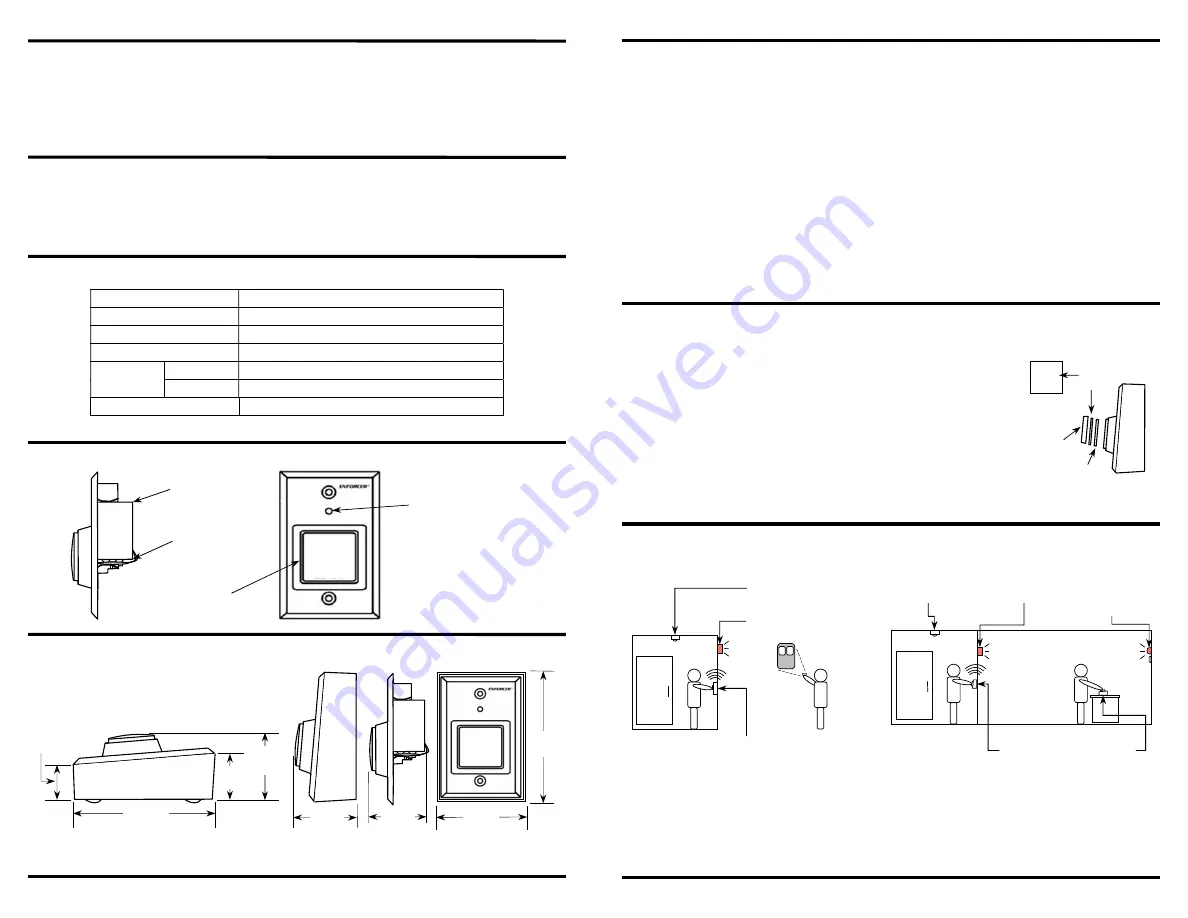
ENFORCER
Wireless Help Button
2
SECO-LARM U.S.A., Inc.
2x Wall plate screws
2x Mounting screws
2x Wall anchors
1x 9V Alkaline battery
4x Adhesive rubber feet
1x Manual
Specifications:
Overview:
Dimensions:
Introduction:
The ENFORCER
Wireless Help Button
can be used to wirelessly expand the Room Monitor
(RM-R100-KB1Q) with a service/help button. The button is perfect for placing on a desktop, mounting on
walls, or any other location where it is difficult to run wires. The
Wireless Help Button
combines the
very
best of SECO-LARM, flexible wireless solutions and reliable access control.
Parts List:
1x
Wireless Help Button
1x Back box
Operating frequency
433.92MHz
Operating voltage
9VDC
Maximum range
250' (76m)*
Battery life
Up to four (4) years (60 uses per day)
Dimensions
Desktop
4
5
/
8
"x2
7
/
8
"x1
7
/
8
" (117x73x48 mm)
Wall mount
4
5
/
8
"x2
7
/
8
"x2" (117x73x50 mm)
Weight
6-oz (178g)
*Actual operating range will vary greatly depending on the installation and operating environment.
Desktop
Wall mount
4
5
/
8
"
(117mm)
2
7
/
8
"
(73mm)
2"
(50mm)
15
/
16
"
(24mm)
4
5
/
8
"
(117mm)
1
7
/
16
"
(36mm)
1
7
/
8
"
(48mm)
Battery clip
9V Alkaline
battery
Request
button
LED Indicator
Off: No transmission
Blue: Transmitting
Red: Low battery
Push
for Help
Push
for Help
1
3
/
4
"
(45mm)
ENFORCER
Wireless Help Button
SECO-LARM U.S.A., Inc.
3
Installation:
RM-R100-TBQ Sample Applications:
You can easily print your own message plate on very thin card stock, no
thicker than the included message plate, and trim to 1
7
/
8
" (37mm) square.
NOTE:
Thicker card stock will not allow the transparent lens to fully seat.
1.
Use the tip of a very thin screwdriver to pry off the transparent lens
over the message plate (see Fig. 1).
2.
Replace the current plate with the desired message plate, keeping the
spacer plate in place.
3.
Check that message plate orientation is correct.
4.
Carefully snap the lens assembly back on.
Fig. 1
Your
Custom
Message
Message
Plate
Transparent
lens
Changing the Message Plate:
Spacer
Plate
1.
Find a suitable location for the
Wireless Help Button
.
NOTE:
Do not house in a metal box as this will greatly reduce the range.
2.
The
Wireless Help Button
can either be wall mounted (taller side of back box on bottom), or placed
on a desktop (taller side of back box on top).
3.
Test the operation of the
Wireless Help Button
in the location where it will be installed before
finalizing the installation.
NOTE:
The
Wireless Help Button
needs to be programmed into the RM-R100-RB1Q or a
SK-910 (433.92MHz) series receiver before testing. See the receiver manual for transmitter
learning procedure.
4. Ensure the battery clip is securely connected, mount the
Wireless Help Button
in the back box
according to the appropriate orientation stated above, and secure it with the two included screws. Apply
the included adhesive rubber feet for desktop applications.
Indicator/Receiver
RM-R100-RB1Q
1
2
Wireless Help Button
RM-R100-TBQ
Sensor/Transmitter
RM-R100-TLQ
Basic Installation with Room Monitor Kit (RM-R100-KB1Q)
Room occupied – indicator/receiver LED is lit.
Wireless pushbutton pressed – indicator/receiver
LED flashes and/or buzzer sounds
Attendant uses wireless remote (not included) to
reset the indicator flashing LED and/or buzzer.
Light/Buzzer
and RF receiver
(not included)
Wireless Help Button
RM-R100-TBQ
Sensor/Transmitter
RM-R100-TLQ
Room occupied
Room occupied – remote indicator/receiver LED is lit.
Wireless pushbutton pressed – light/buzzer connected to a
433.92MHz RF receiver outside door is triggered and remote
indicator/receiver LED flashes and/or buzzer sounds
Attendant uses wireless pushbutton (or wireless remote, not
included) to reset the Indicator flashing LED and/or buzzer.
Indicator/Receiver
RM-R100-RB1Q




















