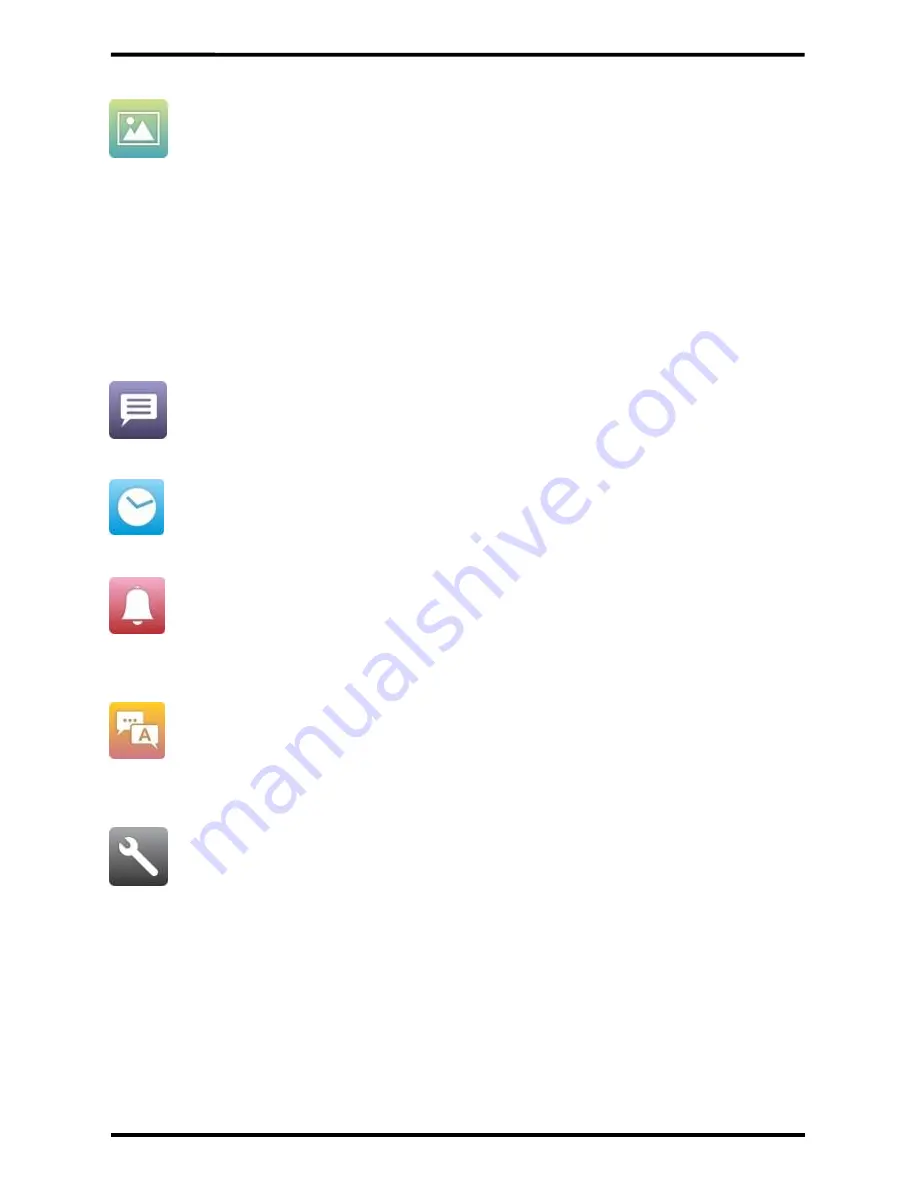
ENFORCER Wireless Video Door Phone
8
SECO-LARM U.S.A., Inc.
On-Screen Display Features:
Photos – View and delete photos taken by the camera station. There are four different
types of photos
M – Photos taken by the user manually (1 photo taken).
A – Photos taken by the camera station automatically when the doorbell button
is pressed (1 photo taken).
T – Photos taken by the camera station automatically when the unit is removed
from the bracket and the tamper alarm activates (4 photos taken).
P – Photos taken by the camera station automatically when the PIR function is
activated (3 photos taken).
Messages – View photos from missed calls, same as "Automatic" photos.
Time – Set the time and date.
Ring – Choose from four different ring tones (Telephone, Doorbell, Für Elise, or Jingle
Bells) and set ring volume (six volume levels).
Language – Choose from English, German, Spanish, French, Russian, or Chinese
language formats.
Setup – Set advanced settings such as Motion detection, Backlight time, Unlocking
duration, Pairing, Alarm settings, or Version information.
















