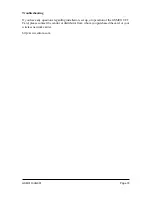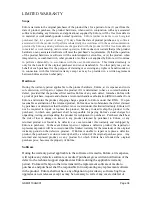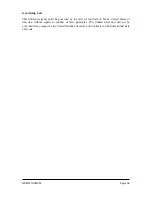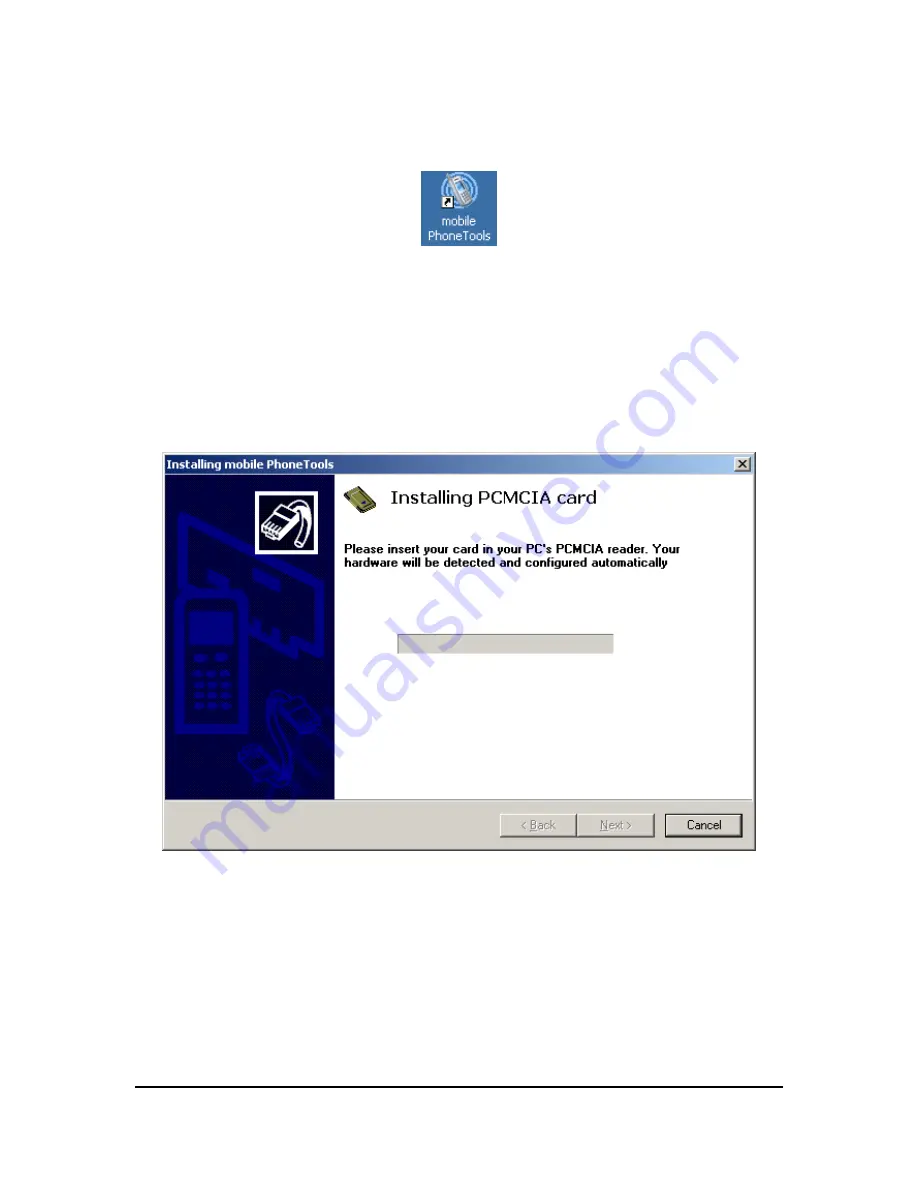
16. Click
Finish
.
17. Once the mobile PhoneTools is successfully installed on your computer, you will
see this icon on your desktop:
If you installed Persistent Connection Features, mobile PhoneTools will
automatically launch and you will proceed to Step 18.
If you did not install Persistent Connection Features double-click on the mobile
PhoneTools icon on your desktop and proceed to Step 18.
18. Next, you will see the
Installing PCMCIA Card
screen. Insert the Enfora CF
Card into your laptop now.
19. Once you have inserted the card into your laptop, you will see the following
screen. Please wait while your Enfora CF Card is being configured by the
software.
GSM0110UG001
Page
28
Содержание GSM0110UG001
Страница 1: ...User Guide GSM0110UG001 Enfora GSM0110 Compact Flash Card Users Guide Revision 1 01 ...
Страница 17: ...GSM0110UG001 Page 11 ...
Страница 35: ...20 You are now ready to begin using your Enfora CF Card GSM0110UG001 Page 29 ...
Страница 39: ...Use Default Network Settings Customize Network Settings GSM0110UG001 Page 33 ...
Страница 40: ...GSM0110UG001 Page 34 ...