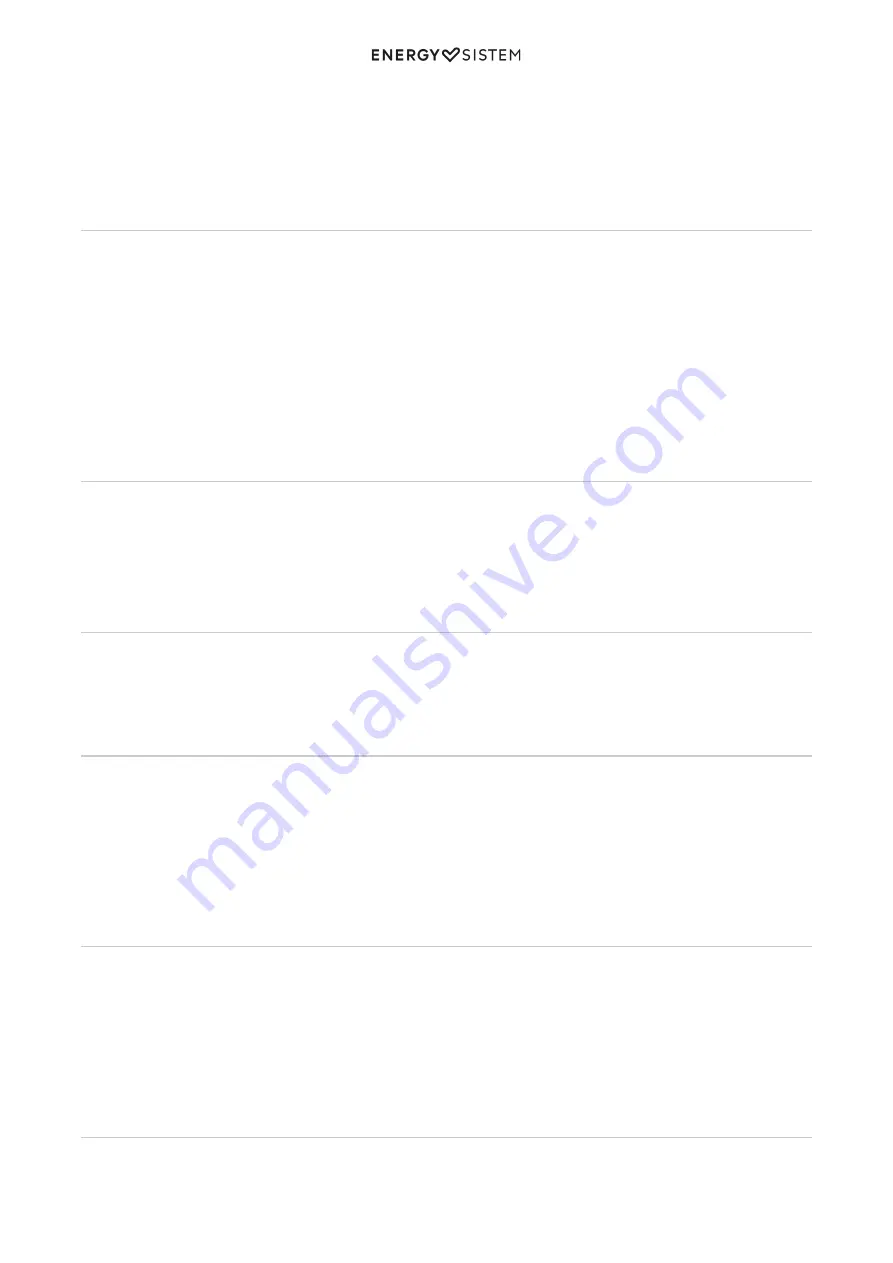
7/9
energysistem.com
of the included USB cable to your Music Box BZ3 Bluetooth (11) and the other end to any USB port that can provide
energy (PC, USB wall charger, car, etc). The LED INDICATOR (10) will turn on in red color and when the charge is
completed the LED will turn off.
Note: It is recommended to turn off the device when charging. Do not store or leave unused for a long period of time
with the battery completely discharged.
Bluetooth Pairing
Everytime you turn on your Music Box BZ6 Bluetooth, pairing mode will start automatically; at the same time, the
search and pairing process will start on your Bluetooth® device (smartphone, tablet, laptop, etc). Once you have
identified the Music Box BZ6 Bluetooth on your device, select "Connect" and both devices will pair each other
immediately with no need of pairing codes; the speaker will play a sound indicating that the connection has been
established.
To pair the speaker with the last device again, you only need to turn on the Music Box BZ6 Bluetooth and the
synchronization will start automatically.
If you want to pair another Bluetooth® device, keep the CONTROL TALK button (5). The current pair will stop and the
device will start another Bluetooth® synchronization.
Play Control
Once you have paired your Music Box BZ6 Bluetooth, you can control the volume from the speaker. In order to do that;
press buttons "VOLUME - " (1) or " " (2).
To pause or resume the playback, press PLAY/PAUSE button (4) once.
To forward or backward one song, hold NEXT (7) or PREVIOUS (6) buttons.
Talk Control
Once you have paired your Music Box BZ6 Bluetooth with your mobile or smartphone, you can receive phone calls and
use the built-in MICROPHONE (9) to talk from the speaker. To answer an incoming call, press the CONTROL TALK button
(5) and when you finish, press the button (5) again to end the call. If you are listening to music when you receive a call,
the music will be paused and when you end the call, the music will resume.
Audio-In
It is also possible to enjoy your Music Box BZ6 Bluetooth without pairing it with any bluetooth device thanks to its Audio-
In connection (14) in which you can connect an audio cable with a 3.5mm jack connector and the other end to your
player.
Your Music Box BZ6 Bluetooth must be turned on in order to use this function.
NOTE: While using the device in Audio-In mode, it is not possible to control the playback neither the volume from the
speaker. You have to do it from the player connected.
Radio FM Function
Before using radio you have to search radio stations first. The device will save them in memory to select between them
later. It is not necessary to repeat this search unless change of location of modification of the radio station signal.
Search radio stations by pressing the BROWSE button (5) during 3 seconds. The device will make a radio stations search
and will save the radio stations found in the device internal memory. This process may take a few minutes.
In order to select between different stations, you have just to press NEXT (7) or PREVIOUS (6) buttons. Stations will
appear at the same order as they were saved.
MP3 Function with External Memories
In order to play MP3/WMA files, insert an external USB memory or Micro SD/SDHC memory card in the indicated slot
(12) & (13) respectively.
Содержание Music Box BZ3 Bluetooth
Страница 2: ...2 9 energysistem com...
Страница 9: ...9 9 energysistem com Innovation and Technology Director...



























