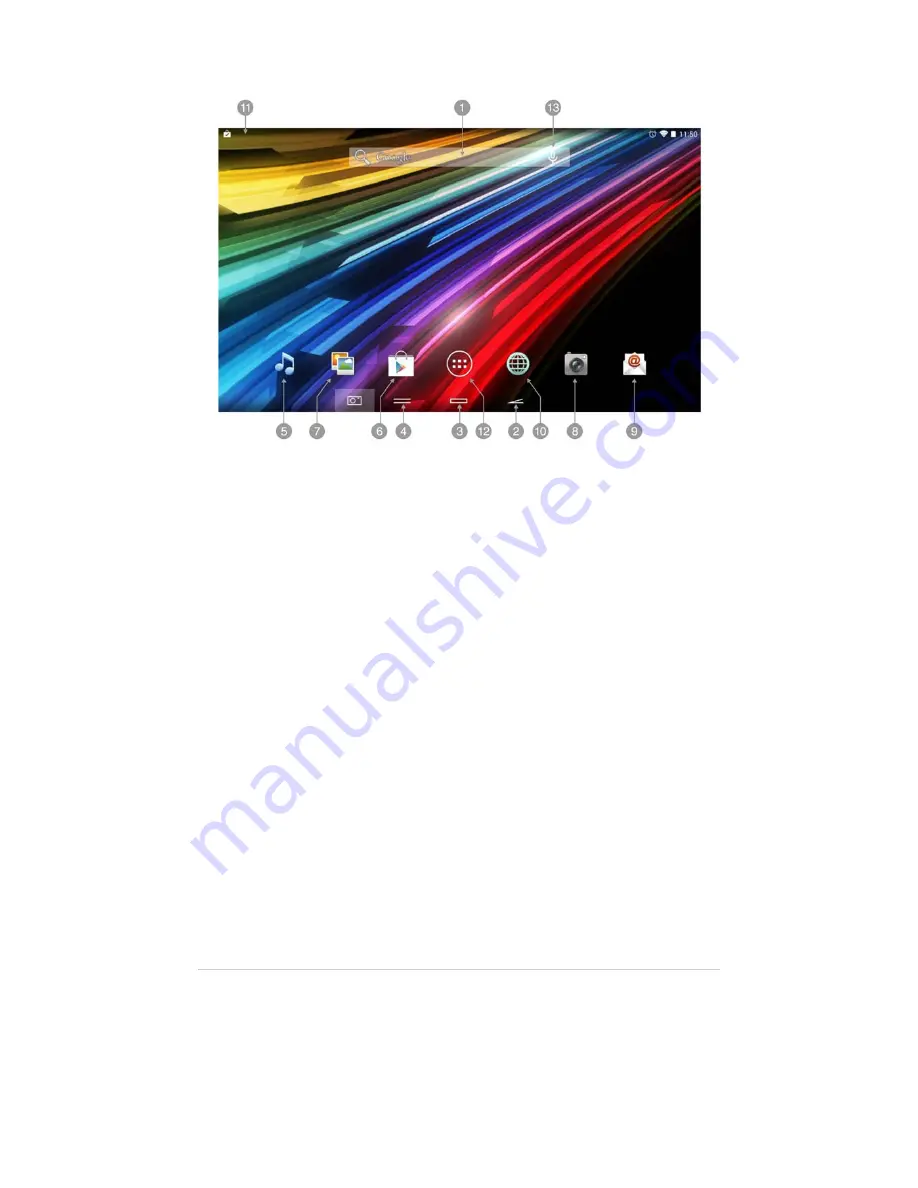
(https://camo.githubusercontent.com/c61ecfc8d440fdbabdf50a92a42969fce57a3858
/687474703a2f2f7374617469632e656e6572677973697374656d2e636f6d2f696d616765732f6d616e75616c732f34323032372f353339373233656233353831662e6a7067
SSeeaarrcchh:: direct access to Google?s™ search engine
1.
BBaacckk:: allow you to come back to the previous screen
2.
HHoommee:: returns to the main screen
3.
TTaasskkss:: displays recently opened applications
4.
MMuussiicc:: music player.
5.
PPllaayy ssttoorree™™:: Google's™ app store
6.
GGaalllleerryy:: Pictures: images gallery
7.
CCaammeerraa:: access to the integrated camera
8.
EEmmaaiill:: e-mail client
9.
IInntteerrnneett:: web browser
10.
SSttaattuuss bbaarr:: displays information about the wi-fi signal status, battery and clock. Pressing this area displays a
larger version showing the date. Pressing it again accesses a basic settings menu that manages the Wi-Fi
configuration, gyroscope, screen brightness, notifications and the full settings menu
11.
MMaaiinn mmeennuu:: Button to access to the apps and widgets
12.
VVooiiccee SSeeaarrcchh:: Access to Google?s? voice search and much more
13.
W
Wiiddggeettss
In order to add a Widget to one of your desktops, keep pressing it (1), then select "WIDGETS" (2).
http://www.energysistem.com/en/guide/39986
6 sur 18
04/07/14 14:26


















