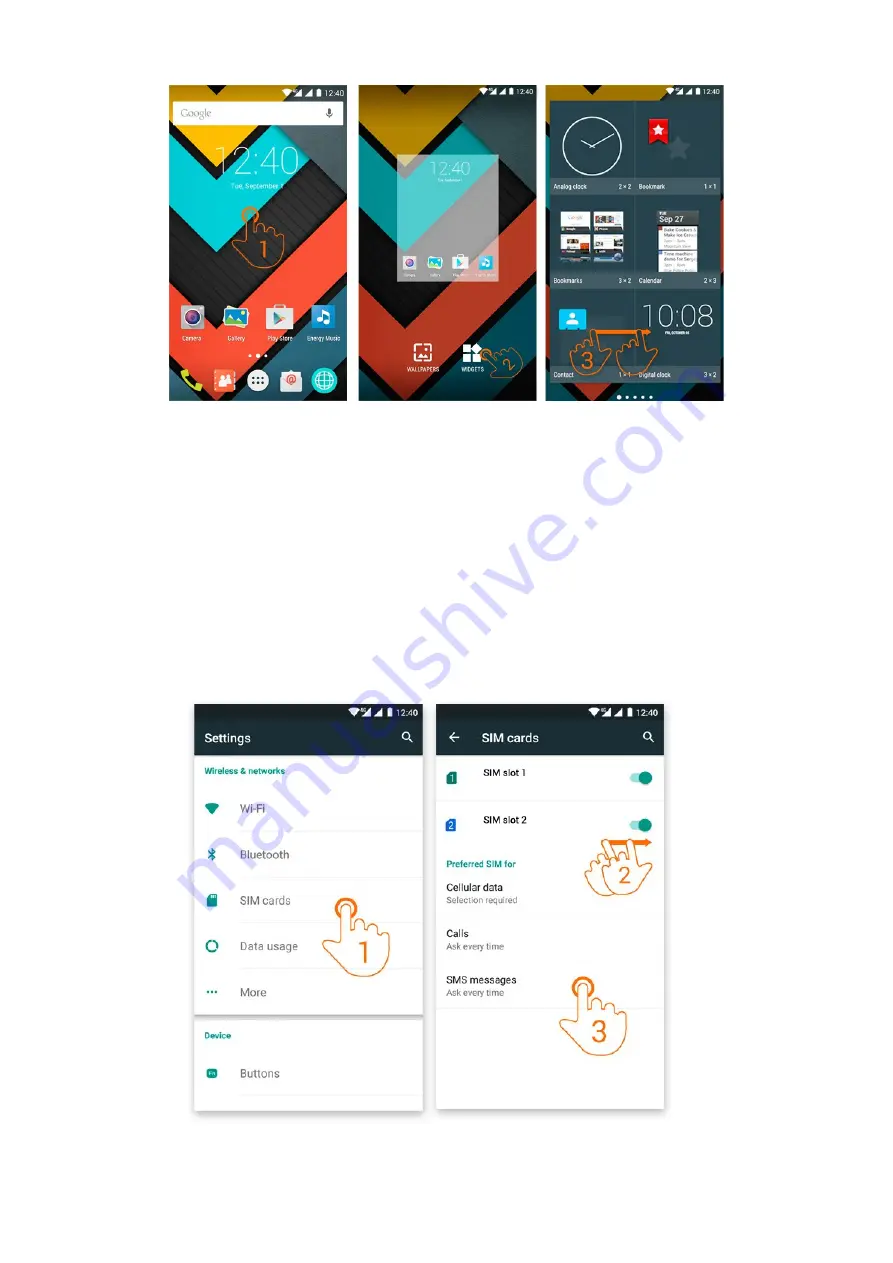
(https://camo.githubusercontent.com/4688c77b434ef71122af11ac3c866090142c3042
/687474703a2f2f7374617469632e656e6572677973697374656d2e636f6d2f696d616765732f6d616e75616c732f34323233352f353631636231626138623464382e6a7067
In order to add a Widget to one of your desktops, tap the center of the desktop (1), then select "WIDGETS" at the
bottom of the screen (2). You can slide your finger to the left or right (3) to see all your installed Widgets. Select the
one you want to add to your desktop by holding press on it and then releasing it on the desktop.
A Widget can be relocated or removed easily. To relocate a widget, tap and hold it for a few seconds. Once the widget
is highlighted, you can move it to another position within the desktop.
To remove the widget, tap and hold it for a few seconds and the X icon will appear on the top side of the screen, drag
the widget to the X icon and release it.
SSIIMM ccaarrdd sseettuupp
(https://camo.githubusercontent.com/803e26fa6dd86ee64893d01d01f19ba6b6751b78
/687474703a2f2f7374617469632e656e6572677973697374656d2e636f6d2f696d616765732f6d616e75616c732f34323233352f353631636231613630623933392e6a7067
https://www.energysistem.com/en/guide/42235
7 sur 20
17/11/15 09:39




















