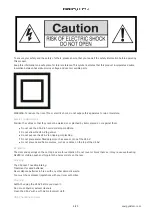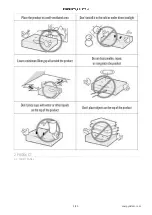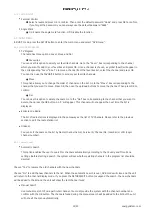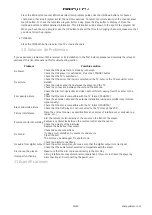18/20
energysistem.com
Press the EPG button to enter EPG mode (electronic program guide). Use the Up/Down buttons to choose a
channel and check the program list for the next two sessions. To return to normal viewing of the channel, press
the OK button. To check the complete program list for a day, press the Play button to display it. Press the
Up/Down buttons to obtain detailed information. This information will be shown to the right of the program list.
When you have chosen a program, use the OK button to preset the time for changing channel to make sure that
you do not miss the program.
TV/RADIO
Press the TV/RADIO button to select the TV or radio channels.
10. Solución de Problemas
If you experience problems with this receiver or its installation, in the first instance please read carefully the relevant
sections of this User Manual and this Troubleshooting section.
Problem
Possible solution
No Power
Check that the power cord is properly connected
Check that the player is switched on. Press the STANDBY button
No picture
Check that the TV is switched on
Check that the correct AV input is selected on the TV (refer to the TV manual for more
details)
Check the video connection between the player and the TV
Check the connection between the unit and the antenna
Poor quality picture
Check the disc for fingerprints and clean with soft cloth, wiping from the center to the
edge
Check that the disc is compatible with the TV format (PAL/NTSC)
Check the antenna cable and the antenna installation (using an amplifier may improve
signal quality)
Black and white picture
Check that the disc is compatible with the TV format (PAL/NTSC)
Check that the DVD player is not connected to the TV through the VCR
Picture interference
Place the unit as far away as possible from any sources of interference or emission (e.g.
radios, etc.)
Remote control not working
Aim the remote control directly at the sensor on the front of the player.
Remove any obstacles between the remote control and the sensor.
Check the polarity of the batteries.
Replace the batteries if necessary
No sound
Check the audio connections
If using a Hi-Fi amplifier, try another sound source
Clean the disc
The disc may be damaged. Try another one
No audio from digital output
Check the digital connections
Check the audio setup menu to make sure that the digital output is correctly set
Check that the audio format selected is compatible with the player
Disc cannot be played
Make sure that the disc is placed correctly in the disc tray
Improper functioning
Strong interference may disturb normal operation of this unit. Just reset the player by
disconnecting and reconnecting the power cord
11 Especificaciones
Содержание Combo d5 AV
Страница 2: ...2 20 energysistem com ...
Страница 5: ...5 20 energysistem com 2 PRODUCT 2 1 FRONT PANEL ...