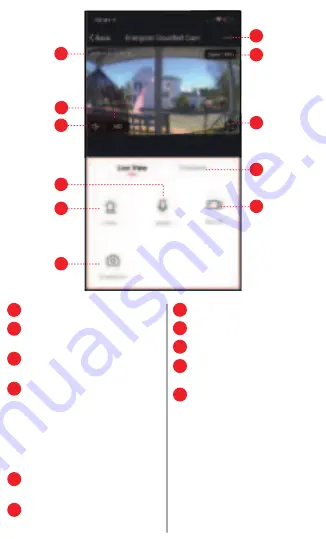
10
Camera Timestamp
Quality Switch: Toggle between HD (High
Definition) and SD (Standard Definition)
Audio Switch: Enable camera audio so
you can hear through the camera
Microphone Switch: Enable the
microphone so you can speak through
the camera.
Note: To enable two way
communication at the same time, make
sure to turn on two-way speech in the
device settings. (Basic Function Settings >
Speech Method)
Alarm Settings: Enable mobile
notifications for motion detection
Manual Screenshot: Save a snapshot of
the current live video to your smart device
Device Settings
WiFi Signal Strength
Full Screen Landscape View
Recording Playback Controls
(see next page for details)
Manual Record: Begin recording the
current live video of the camera
directly to your smart device
1
2
3
4
5
6
7
8
9
10
11
1
7
8
9
10
11
3
5
4
6
2
















