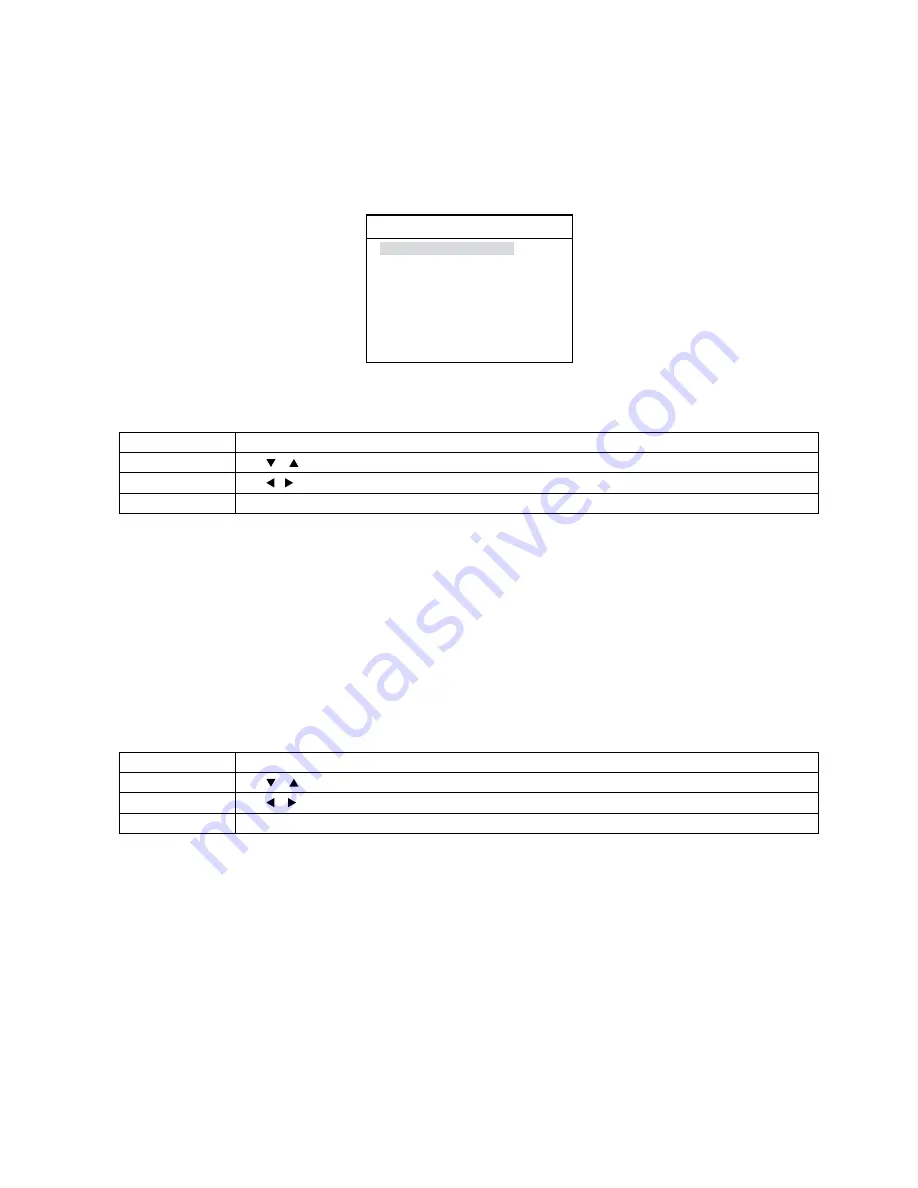
55
5.5 Picture Adjustment
Overview
The Picture Adjust menu allows you to modify the picture quality.
It affects to main and sub windows.
This setup menu is also used in PC and Component video mode.
Picture
Volume
0
Contrast
65
Brightness
45
Color
60
Tint
1)
50
Sharpness
13
Picture Size
Normal
Step
Action
1
Press or to move the cursor to the desired Picture option.
2
Press ( ) to decrease (increase) the value of the selected item.
3
Press MENU to go to the previous OSD window.
Use the following steps to adjust the picture quality:
Picture Size
This monitor uses the wide LCD panel.
But the user can adjust the picture size to 4:3 screen.
Set Picture Size to Wide to fill the screen (with black stripes on right and left side) and set to Normal to make the screen 4:3 picture.
The picture Size setup menu is activated in full of any cameras, PC and component video mode and the POP window has to be turned off.
Use the following steps to set the Motion Adjust option:
Step
Action
1
Press or to move the cursor to Picture Size.
2
Press or to adjust the picture size.
3
Press MENU to go to the previous OSD window.
) Tint is only for the NTSC system.




























