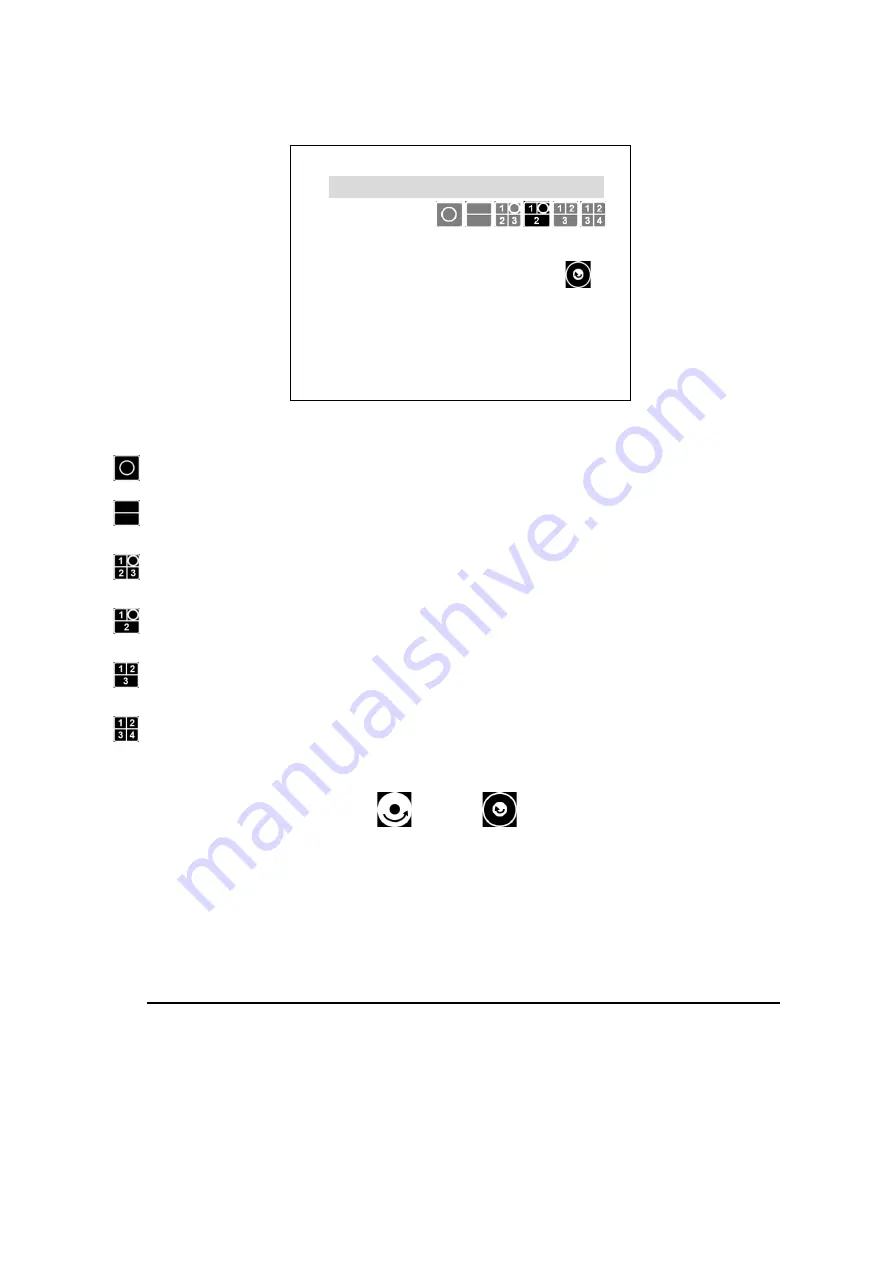
10
4.2 Video Type
The video types are adjustable from both
Wall
and
Ceiling
mounting positions.
1.
Viewing mode:
Select the multiple viewing modes as you need.
1O:
One original fisheye view.
2P:
Two panoramic views.
1O3R:
One original fisheye view and three regional views.
1O1R1P:
One original fisheye view, one regional view and one panoramic view.
1P2R:
One panoramic and two regional views
4R:
Four regional views.
2.
ROI:
Select the desired section of the viewing mode from 1~3/ 4.
3.
View Window:
Select to see the outer (
) or inner (
) boundary of ROI.
4.
Auto Pan:
The auto-panning function allows user to see the horizontal move automatically between the
both ends of the ROI area.
5.
Speed:
Select the speed of the auto-panning function.
6.
Rotate:
Rotate the ROI area to see your desired direction of view.
NOTE:
When the product is installed on a wall or ceiling, the device should be firmly fixed.
Menu
1.
Mounting type
Ceiling
Viewing mode
ROI
1
View Window
Auto Pan
OFF
Rotate
0
2.
Video Setting
→
3.
System
→
Exit
→



































