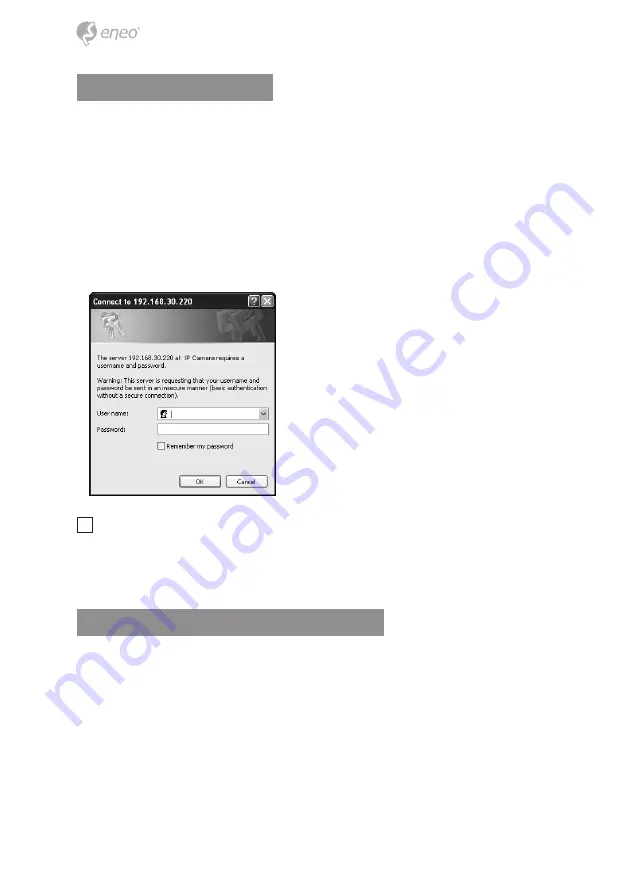
24
Network Camera Setup
This section describes how to configure the network camera, and is intended for product
Administrators, who have unrestricted access to all the Setup tools; and Operators, who
have access to the settings for Basic, Live View, Video & Image and System Configuration.
You can configure the network camera by clicking Setup in the top right-hand corner of
the Live View page. Click on this page to access the online help that explains the setup
tools
When accessing the Network Camera for the first time, the “Admin Password” dialog
appears. Enter your admin name and password, set by the administrator.
i
Notice
: If the password is lost, the Network Camera must be reset to the factory
default settings.
See “Resetting to the Factory Default Settings”.
Resetting to the factory default settings
To reset the Network Camera to the original factory settings, go to the Setup>System>
Maintenance web page or use the Reset button on the network camera, as described
below:
Содержание NXD-880F37P
Страница 38: ...38...
Страница 39: ...39 FR...






























