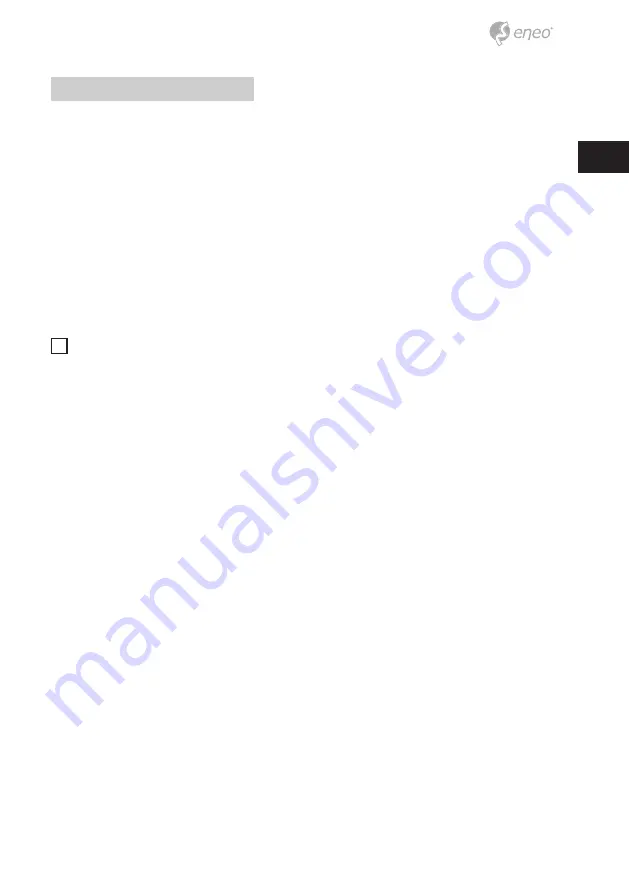
7
EN
Connecting to the network
To connect with a PC ina local network
If you connect the network camera with a PC in the same network, you can perform mon-
itoring and setting process by using the PC’s Web Viewer.
1. Connect the network port on the back panel with a router or hub.
2. Connect a local PC with a router or hub.
3. Enter the address in “http://IP address:web service port” format in address
window of the web browser or dedicated software program at local PC. (Ex :
http://192.168.1.10:80 web service port is set as 80 by factory default. You can
modify the port number in Network Setup screen.)
4. Enter your ID and password to log in. You can watch the monitoring screen after
login.
i
Notice:
You must register your login password when accessing for the first time. To
change your password, refer to
“How to connect”
.
To connect with a PC in remote network
You can access the network camera from your PC through the internet.
1. Connect router’s network port directly with static IP LAN cable or with the ADSL
modem.
2. If using a router, you should configure the port forwarding settings.
• You can get relevant support from your router manufacturer or qualified installa-
tion company for how to configure the port forwarding of your router.
• When you access the network camera from your PC via internet, make sure to
access the following site.




















