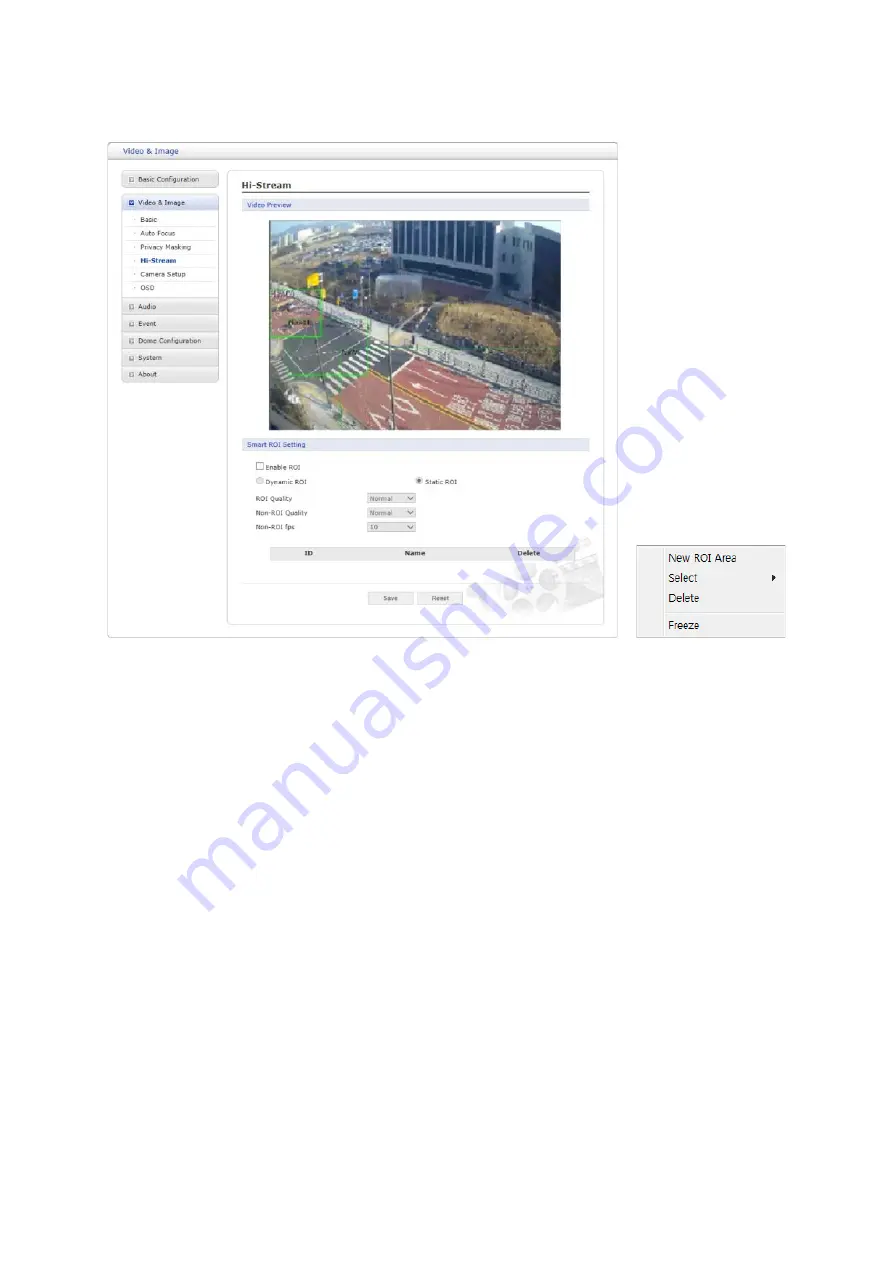
31
4) Hi-Stream
The Hi-Stream function allows reduce bandwidth by using compression and frame rate control.
Create:
Click right mouse button and select
New ROI Area
. Click the left mouse button and drag
to mask window.
Select:
User can select any box by clicking name on the preview window or click on the list.
Delete:
User can delete selected zone via right mouse click selection for a selected box, or click
any one of
X
button in the zone list.
• Enable ROI:
Select “Enable ROI” to active Hi-Stream function. Video mode will be fixed to
CVBR.
• Dynamic ROI:
ROI Quality, Non-ROI Quality and Non-ROI fps are controlled based on the
entire area.
• Static ROI:
ROI quality, Non-ROI quality and Non-ROI fps are controlled based on the selected
area.
• ROI Quality:
Set quality of the selected area.
• Non-ROI Quality:
Set quality of the non-selected area.
• Non-ROI fps:
Set frame rate of the non-selected area.
When the settings are complete, click
Save
button to save the settings, or click
Reset
button to
clear all of the information you entered without saving it.






























