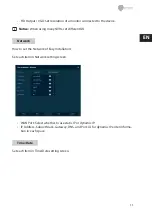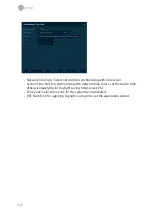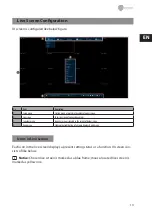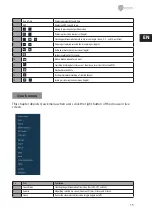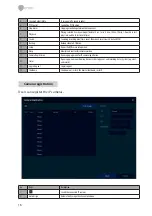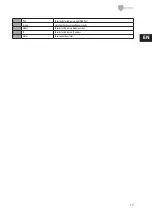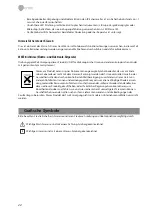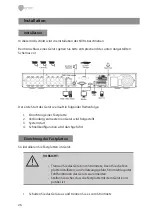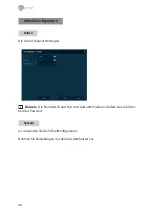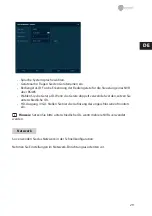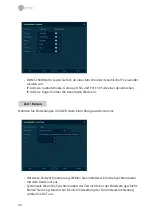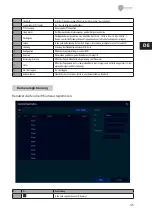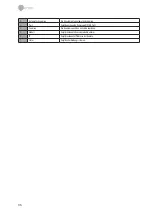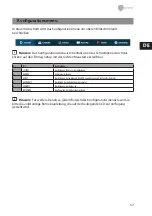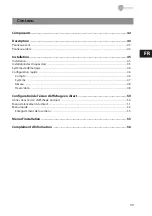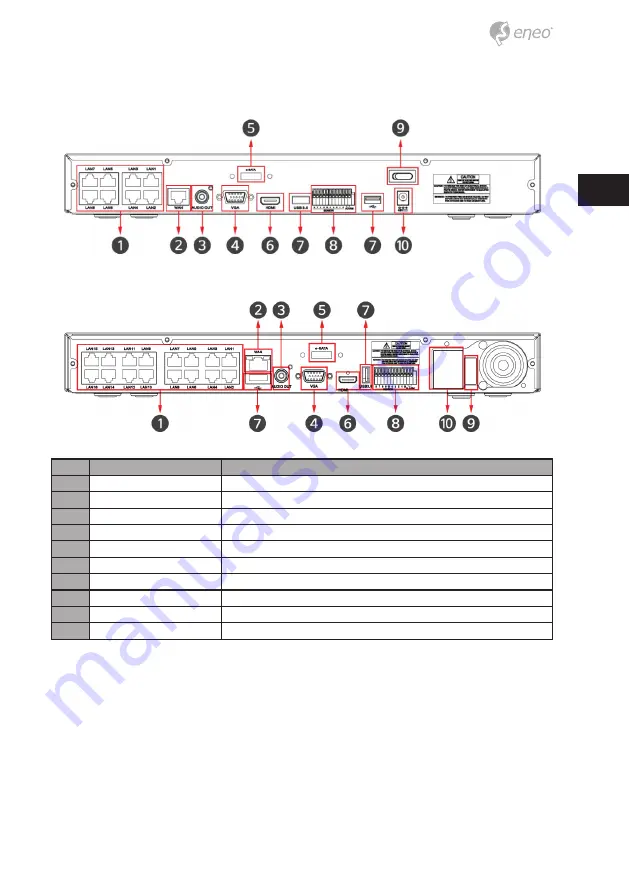
25
DE
8-Kanal-Version:
16-Kanal-Version:
Nr.
Name
Funktion
1
IP-CAM / PoE
Eingangsport für IP-Kameras, unterstützt IEEE802.3af PoE
2
Netzwerk
Netzwerk-Anschluss
3
Audioausgang
Audio-Ausgangsport
4
VGA
VGA-Ausgangsport
5
e-SATA
Anschluss für e-SATA-Speicher
6
HDMI
HDMI-Ausgangsport
7
USB
Die USB-Schnittstelle wird für die Datensicherung verwendet.
8
Alarmeingang/-ausgang
Alarmanschluss
9
Netzschalter
Stromversorgung EIN/AUS
10
Stromversorgungsanschluss
Anschluss für die Stromversorgung