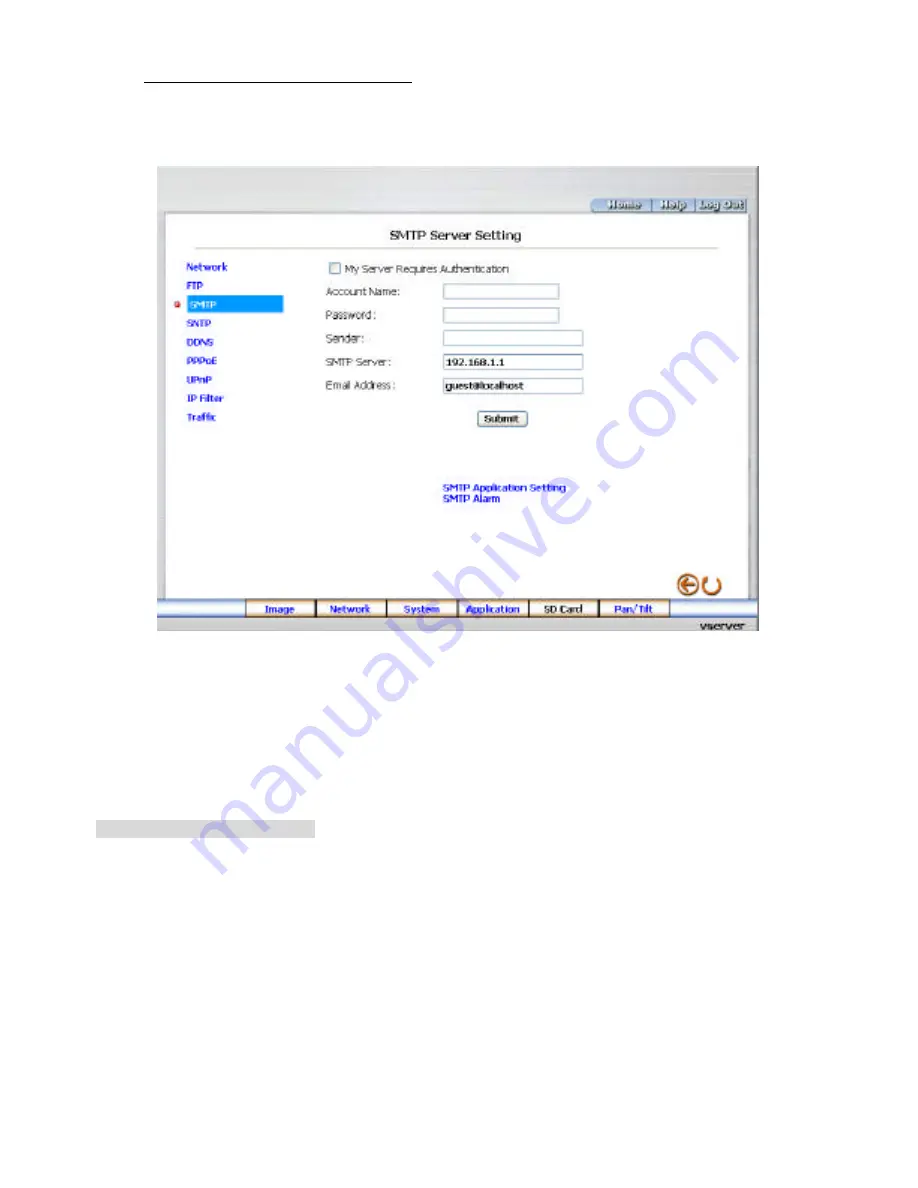
31
l
Change the Network Setting — SMTP
Please follow the steps below to change the SMTP setting through the network if necessary.
1.
Click the
SMTP
button at upper left above to enter the “SMTP Server Setting” page.
2.
Fill in the Sender name, DOMAIN NAME of the SMTP server, and set the recipient’s e-mail
address if necessary.
3.
Click the
Submit
button to submit the new SMTP setting.
4.
Click the
Home
button to return to the home page.
Description of function keys:
SMTP Server:
Enter the SMTP server DOMAIN NAME in the given blank space.
Email Address:
The recipient’s e-mail address.
Submit:
Click to submit the new SMTP setting to the Video Server.
Содержание GLS-2101
Страница 1: ...1 Instruction Manual Network 1 channel Video Audio Server GLS 2101 ...
Страница 91: ...91 Figure 4 Figure 5 ...






























