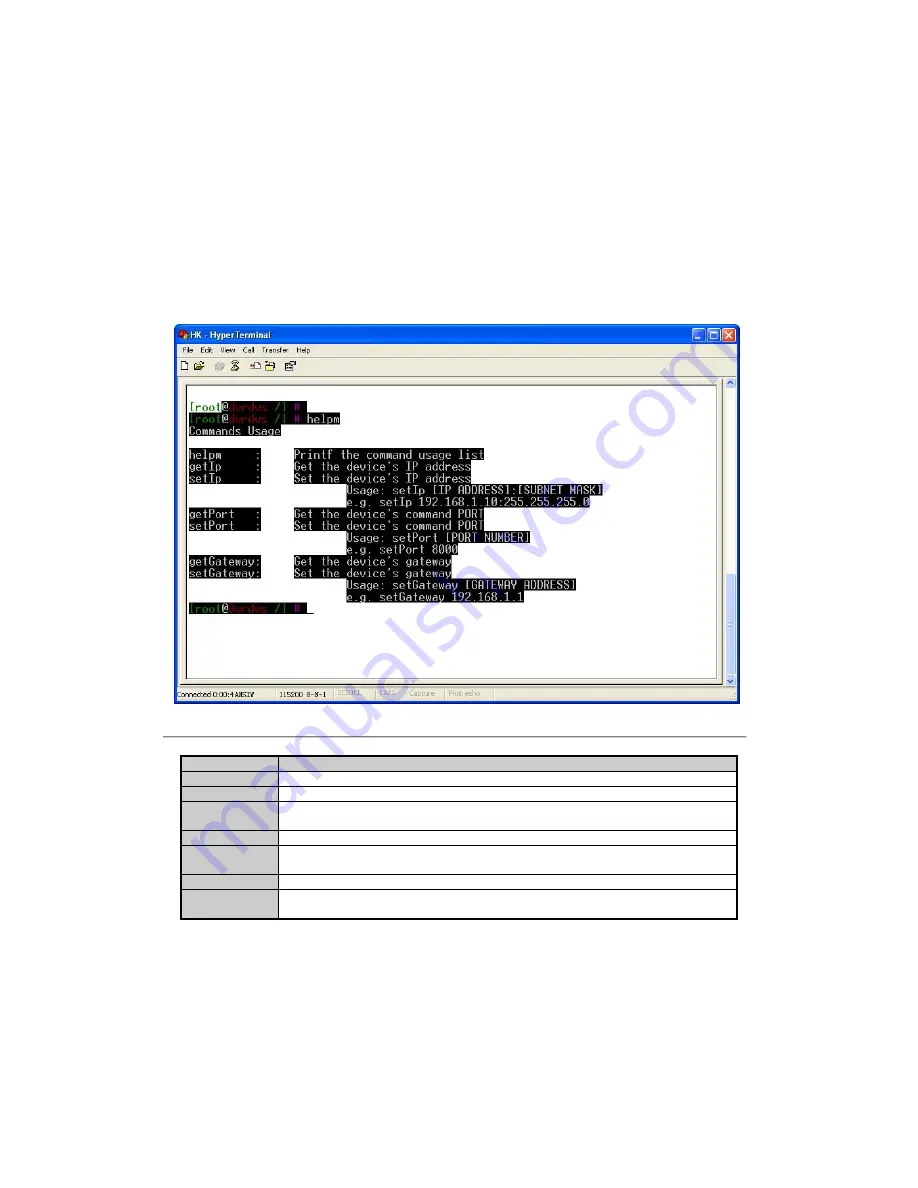
11
2.2 Network Configuration by Hyper Terminal
Enter Hyper Terminal
Click “Start”->“Programs”->“Accessories”->“Communications”->“Hyper Terminal”->“HK”, then the Hyper Terminal
interface will appear as figure below. Type “Enter”, and the prompt “[root@dvrdvs/]#” will appear which means
connection between RS232 interface of PC and RS232 interface of NVR is established successfully by Hyper Terminal.
The following operation commands are to accomplish the parameters setup in the prompt.
Figure 2.2.1
Commands
Utilities
helpm
Console help command is used to print common commands, show as Figure 2.2.1.
getIp
Show the current IP address of NVR. Command format: getIp “Enter”.
setIp
Setup NVR IP address. Command format: setIp IP: mask
e.g. setIp 192..168.1.11:255.255.255.0
getPort
Show the current port of NVR. Command format: getPort “Enter”.
setPort
Setup NVR port. Command format: setPort Port
e.g. setPort 9000
getGateway
Show current NVR gateway address. Command format: getGateway “Enter”.
setGateway
Setup NVR gateway. Command format: setGateway Gateway
e.g. setGateway 192.168.1.1
Содержание FNR-4016/500
Страница 1: ...User Manual Network Video Recorder 16 IP Channels H 264 FNR 4016 500 ...
Страница 5: ...4 C H A P T E R 1 Introduction ...
Страница 8: ...7 C H A P T E R 2 Network Parameters Configuration ...
Страница 13: ...12 C H A P T E R 3 ActiveX Control Installation ...
Страница 15: ...14 C H A P T E R 4 User Login and Exit ...
Страница 17: ...16 C H A P T E R 5 Preview ...
Страница 22: ...21 C H A P T E R 6 PTZ Control ...
Страница 24: ...23 C H A P T E R 7 Playback ...
Страница 29: ...28 C H A P T E R 8 Log Search ...
Страница 31: ...30 C H A P T E R 9 Configuration ...
Страница 56: ...55 C H A P T E R 10 Appendix ...



























