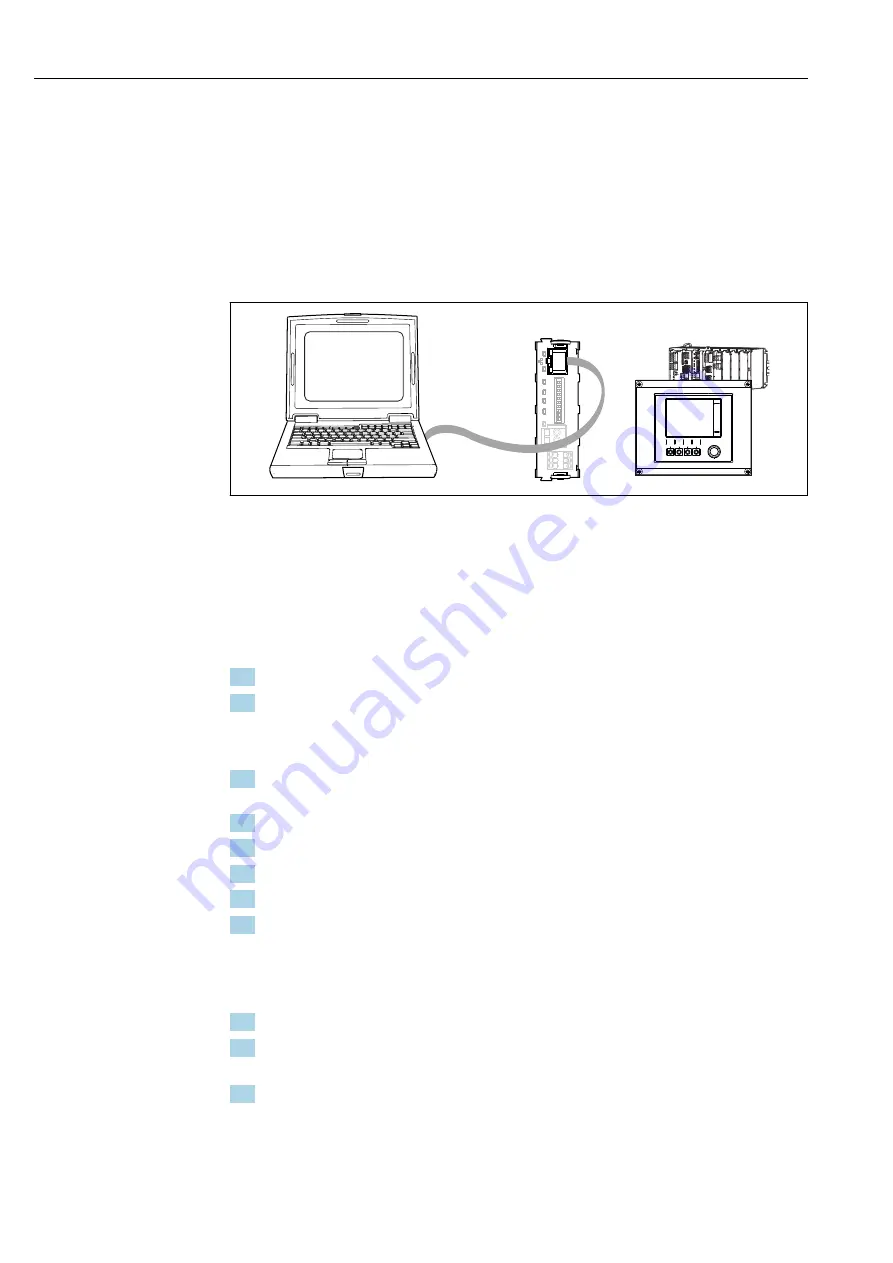
System integration
Liquiline System CA80AL
42
Hauser
7
System integration
7.1
Web server
7.1.1
Connection
‣
Connect the computer's communication cable to the RJ45 port of module 485 or
module ETH.
485 / ETH
Web Browser
A0026779
61
Web server/Ethernet connection
7.1.2
Establishing the data connection
To ensure that your device has a valid IP address, you must disable the
DHCP
parameter in
the Ethernet settings. (
Menu
/
Setup
/
General settings
/
Extended setup
/
Ethernet
/
Settings
)
You can then set the IP address in the same menu.
1. Start your PC.
2. First, configure a manual IP address in the network connection settings of the
operating system.
Example: Microsoft Windows 7
3. In the Control Panel, go to the Network and Sharing Center. You should see an active
"Local Area Connection" link.
4. Select the "Local Area Connection" link.
5. In the pop-up window select the "Properties" button.
6. Double-click "Internet Protocol Version 4 (TCP/IPv4)".
7. Select "Use the following IP Address".
8. Enter the desired IP address. This address must be in the same subnetwork as the IP
address of the device, e.g.:
IP address for Liquiline: 192.168.1.212 (as configured previously)
IP address for PC: 192.168.1.213.
9. Start the internet browser.
10. If you use a proxy server to connect to the Internet:
Disable the proxy (browser settings under "Connections/LAN settings").
11. Enter the IP address of your device in the address bar (192.168.1.212 in the
example).
The system takes a few moments to establish the connection and then the CM44
web server starts. You might be asked for a password. The factory setting is
"admin" for the user name and "admin" for the password.
Содержание Liquiline System CA80AL
Страница 2: ......
Страница 117: ...Liquiline System CA80AL Operation Endress Hauser 117 5 Connect the valve or pump ...
Страница 175: ......
Страница 176: ...www addresses endress com ...
















































