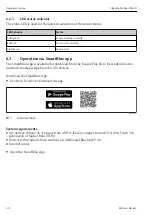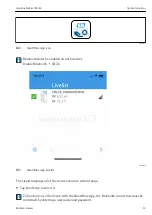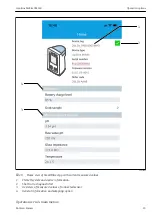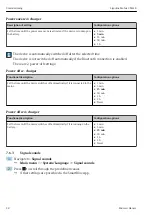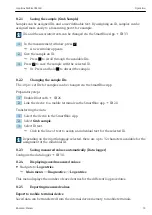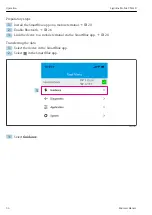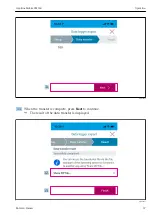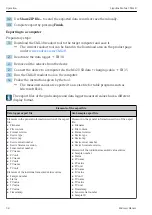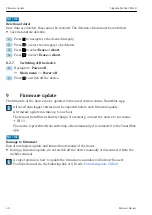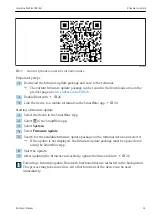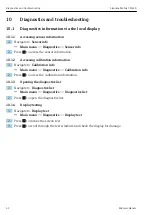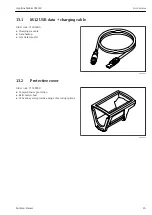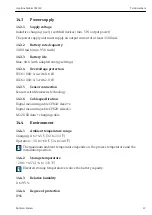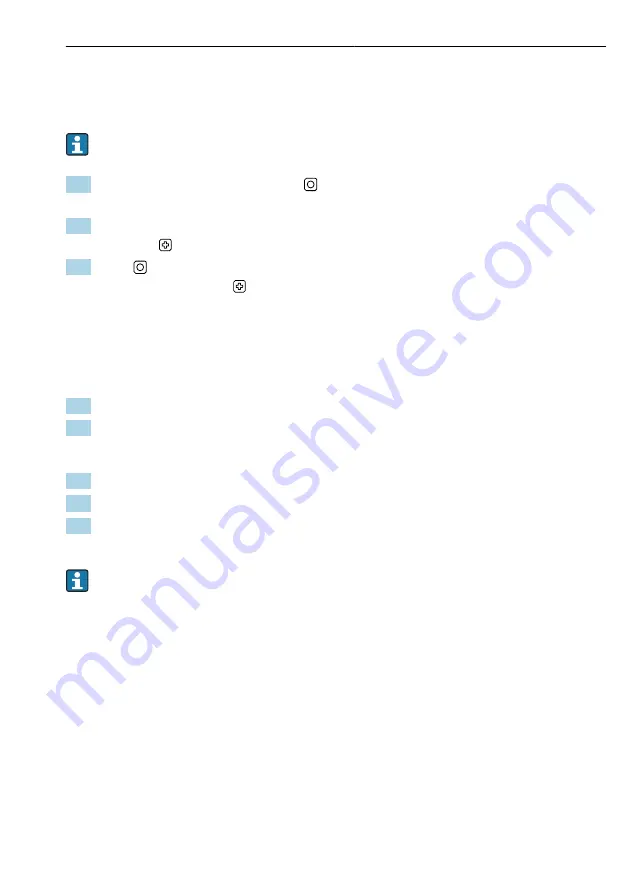
Liquiline Mobile CML18
Operation
Hauser
33
8.2.1
Saving the sample (Grab Sample)
Samples can be assigned IDs and a user-definable text. By assigning an ID, samples can be
assigned more easily to a measuring point, for example.
IDs and the associated texts can be changed via the SmartBlue App.→ 33
1. In the measurement window, press .
A new window appears.
2. Give the sample an ID.
Press to scroll through the available IDs.
3. Press to save the sample with the selected ID.
Or: Press and hold to discard the sample.
8.2.2
Changing the sample IDs
The 10 pre-set IDs for samples can be changed via the SmartBlue App.
Preparatory steps
1. Enable Bluetooth. → 26
2. Link the device to a mobile terminal via the SmartBlue app. → 20
Transferring the data
1. Select the device in the SmartBlue App.
2. Select
Grab sample
.
3. Select ID text.
Click in the line of text to assign an individual text for the selected ID.
Depending on the input language selected, there are up to 32 characters available for the
assignment of the individual ID.
8.2.3
Saving measured values automatically (Data logger)
Configure the data logger → 30.
8.2.4
Displaying saved measured values
‣
Navigate to:
Log entries
Main menu
>>
Diagnostics
>>
Log entries
This menu displays the number of saved entries for the different log procedures.
8.2.5
Exporting measured values
Export to mobile terminal device
Saved data can be transferred from the internal device memory to mobile terminals.
Содержание Liquiline Mobile CML18
Страница 2: ......
Страница 52: ...www addresses endress com 71558219 71558219 ...