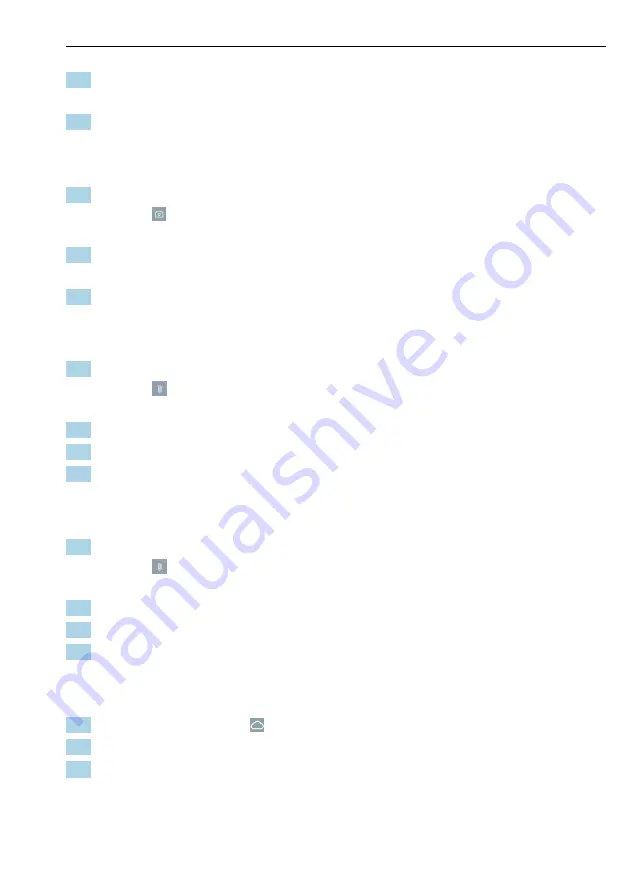
Field Xpert SMT50
Operation
Hauser
39
4. Connect device and open DTM.
Device is automatically stored in the Netilion Library.
5. Click "Save device report".
The device report is appended to the device in the Netilion Library.
8.7.2
Uploading a photo to the Netilion Library
1. Establish a connection to the device and open the DTM.
Click the icon.
The camera opens.
2. Create a device photo.
The "New image found" dialog box opens.
3. Click
Yes
.
The photo is uploaded to the Netilion Library for the existing asset.
Uploading a photo from Camera Roll
1. Establish a connection to the device and open the DTM.
Click the icon.
The dialog box opens.
2. Select the file type.
3. Select the photo from a directory in Field Xpert.
4. Click
Yes
.
The photo is uploaded to the Netilion Library for the existing asset.
8.7.3
Uploading a PDF to the Netilion Library
1. Establish a connection to the device and open the DTM.
Click the icon.
The dialog box opens.
2. Select the file type.
3. Select the PDF from a directory in Field Xpert.
4. Click
Yes
.
The PDF is uploaded to the Netilion Library for the existing asset.
8.7.4
Uploading parameter data records to the Netilion Library
1. In the status bar, click the icon and sign in.
2. Connect device and open DTM.
3. In the
Program functions
menu, click
Save device data
.
The parameter data records are uploaded to the Netilion Library for the existing
asset.
Содержание Field Xpert SMT50
Страница 36: ...Operation Field Xpert SMT50 36 Endress Hauser Click the icon The Communication server overview opens...
Страница 50: ......
Страница 51: ......
Страница 52: ...www addresses endress com...




























