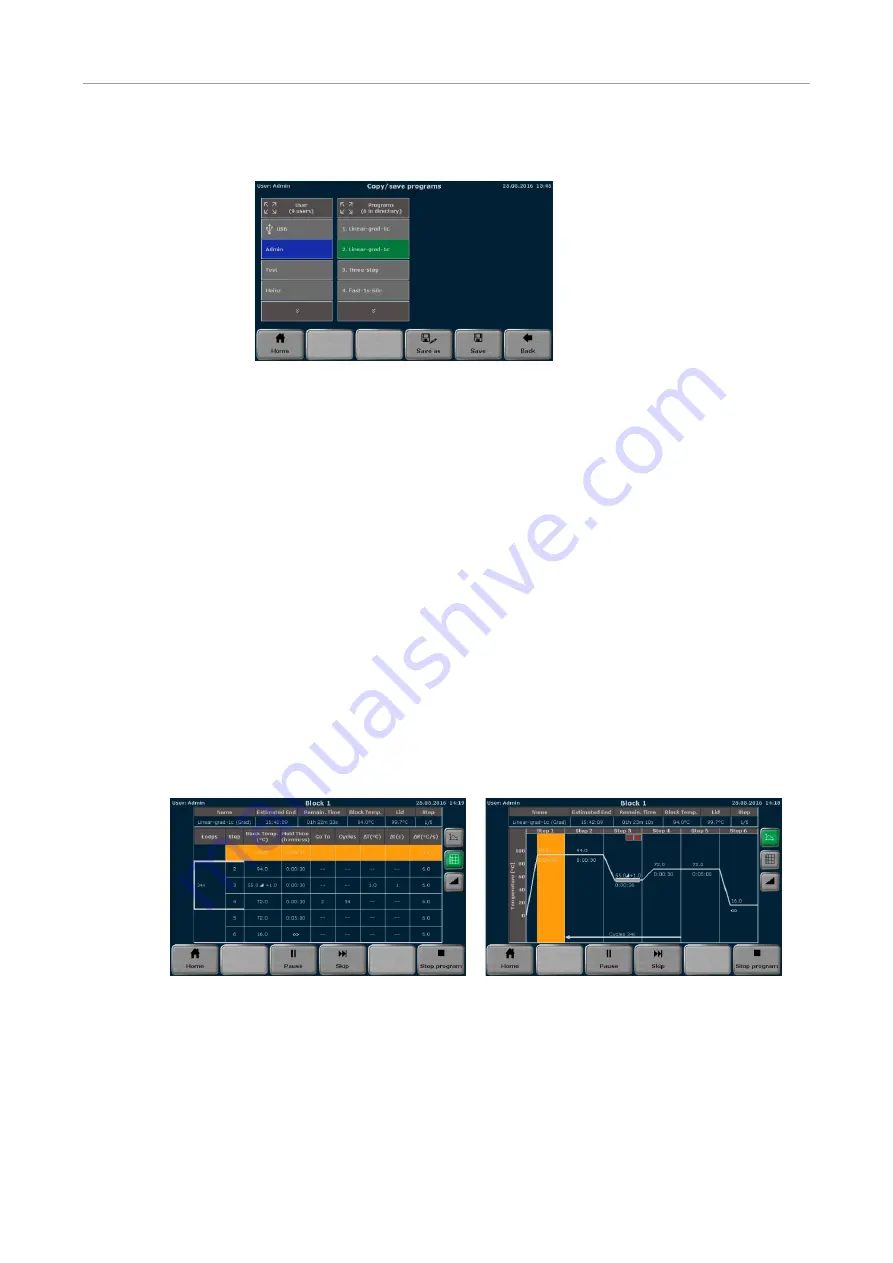
Quick Reference Guide EN 02_19
Biometra TOne
To save the program, select a user directory and a storage location. Then press
[
Save
]. The program is now saved.
To copy programs, press [
Programs
] on the TOne home screen.
To copy all programs located in a directory, select a directory and press
[Copy all
].
Select a directory to which the programs should be copied and press [
Save
].
To copy a single program, select a directory and a program and press [
Copy
]. Select
a directory and a storage location and press [
Save
].
To delete all programs located in a directory, select it and press [
Delete all
]. Con-
firm the confirmation prompt.
To delete a single program, select a directory and a program and press [
Delete
].
Confirm the confirmation prompt.
The Biometra TOne stores the latest 5 started or edited programs for each user. To
quick start a program, press the [
Quick Start
] button on the TOne home screen. Se-
lect a program from the list and press [
Start
].
To start a program from a user directory, press [
Programs
] on the TOne home
screen. On the next screen select a directory and a program and press [
Start
].
After the start, the current program is shown in a spreadsheet, graphical or gradi-
ent view. Use the same buttons as in the programming screen to switch between
the different views. The active step is highlighted in yellow:
Spreadsheet view
Graphical view
To pause an active program, press [
Pause
]. The color of the highlighted step
changes to blue and the message Pause is shown in the "
Step
" field.
To continue a paused program, press [
Continue
].
To skip a step, press [
Skip
]. The program will continue with the next step.
To stop an active program, press [
Stop program
] and confirm the confirmation
prompt. Programs with a pause in the last step have to be stopped manually as
well.
Starting, stopping and
pausing programs




