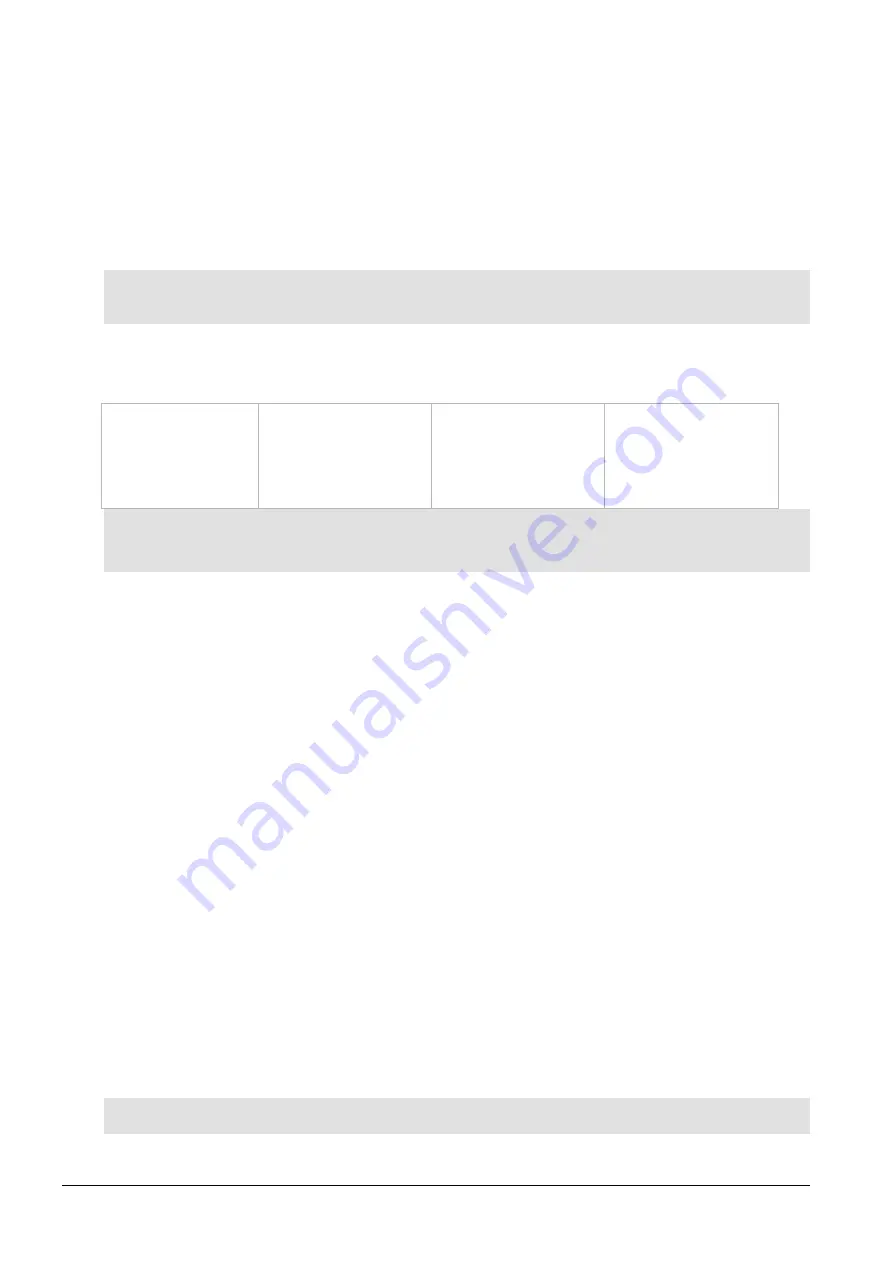
EDM01-36v10 DAG_9.2X2_Card_User_Guide - Configuring the DAG card
16
©2010 - 2012 Endace Technology Ltd. Confidential - Version 10 - May 2012
Differences between Windows and Linux installs
With the following few exceptions, everything about using the DAG software and API in the Linux and
Windows environments are the same:
•
The registry editing capabilities of DAG Devices replaces the functionality of Linux’s
dagmem
and
dagload
.
•
winpcap replaces libpcap.
•
Only DAG tools applicable to the supported DAG cards are available in this release. For a list of
supported tools see the following list.
Note:
Not all DAG software releases support MS Windows, refer to the applicable release notes for specific
details.
Supported DAG tools in Windows
The following is a list of the DAG tools supported under the Windows operating system.
•
dagbits
•
dagcat-setup
•
dagclock #
•
dagconfig
•
dagconvert
•
dagdetect
•
dagfilter-loader
•
dagflood
•
daggen
•
daginf
•
dag_irigb
•
dagpps
•
dagreset
•
dagrom
•
dagsnap
•
dagsnapbis
•
dagsort
•
dsm_loader
Notes:
•
# - These DAG tools operate differently from the Unix equivalent.
•
dagdetect runs automatically each time the WinDAG Command Prompt window opens.
Windows only DAG tools
The following DAG tools are available only within the Windows environment:
•
DAG Devices
- replaces the functionality of dagmem and dagload.
•
dagsrat
- an information tools that allows the user to view the ACPI Static Resource Affinity Table if it
exists on the system where the tool is run.
•
daguninstall
- Correctly uninstalls the dag software (forcing it if necessary).
•
dagwpcap
- Updates WinPcap with DAG enabled components which allow WinPcap to see live traffic
from a DAG card.
For further details refer to
EDM04-37 Windows DAG Software Installation Guide
.
Accessing DAG tools in Windows
Once the DAG software is installed you can start to use the DAG tools via a command prompt.
To access a command prompt in the Windows Server operating system(2003 or 2008), use the
WinDAG
Command Prompt
tool. This tool opens a command window in the appropriate directory. The window is
configured to display a wider than normal command window with orange text.
WinDAG Command Prompt
The
WinDAG Command Prompt
tool opens a custom command window which enables you access to the
supported DAG tools. It opens in the directory containing the DAG tools.
When the
WinDAG Command Prompt
tool opens it:
•
provides a wider command window in order to see the DAG tool outputs.
•
automatically displays details about the installed DAG cards.
Note:
The DAG tools use the Unix style operands, i.e. they use "-" instead of "/".
















































