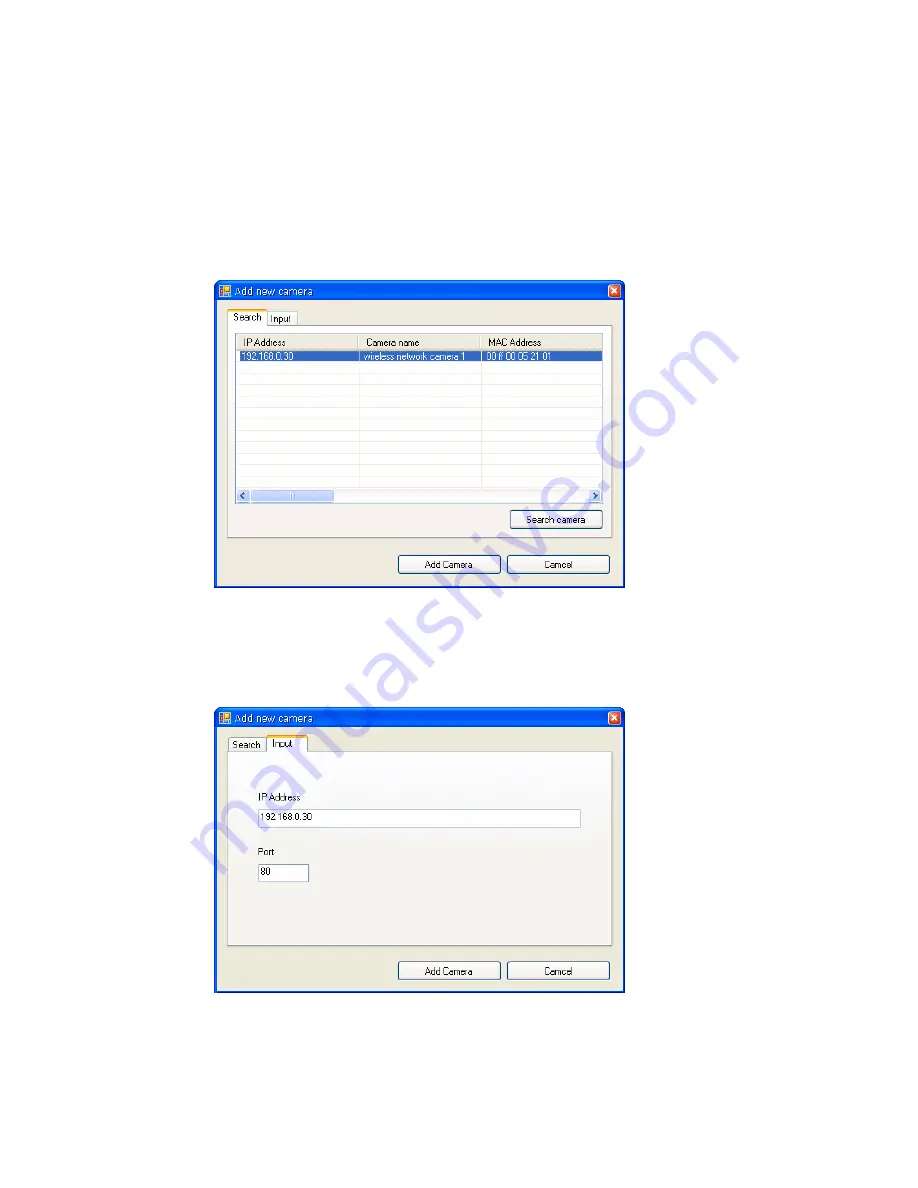
- 13 -
3.
In the pop-up Add New Camera dialog window, you can:
z
Select the
Search
tab if you are not sure of the camera’s
IP address. Click
Search camera
to search the available
camera within the network. Once the camera is found and
is shown in the list, select it and click
Add Camera
.
z
Select the
Input
tab to add a camera by entering its IP
address directly. Enter the camera’s IP address (default:
192.168.0.30
) and Port (default:
80
), and then click
Add
Camera
.
Содержание ENVCWI-G1 - V1.0
Страница 1: ...M JPEG Wireless IP Camera Software User Guide Version 1 0...
Страница 13: ...12 To add a camera 1 Click SETTING in the CONTROLS panel to display the Setting screen 2 Click Add New Camera...
Страница 24: ...23 Information Click SETTING About to display the information of the software application...
























