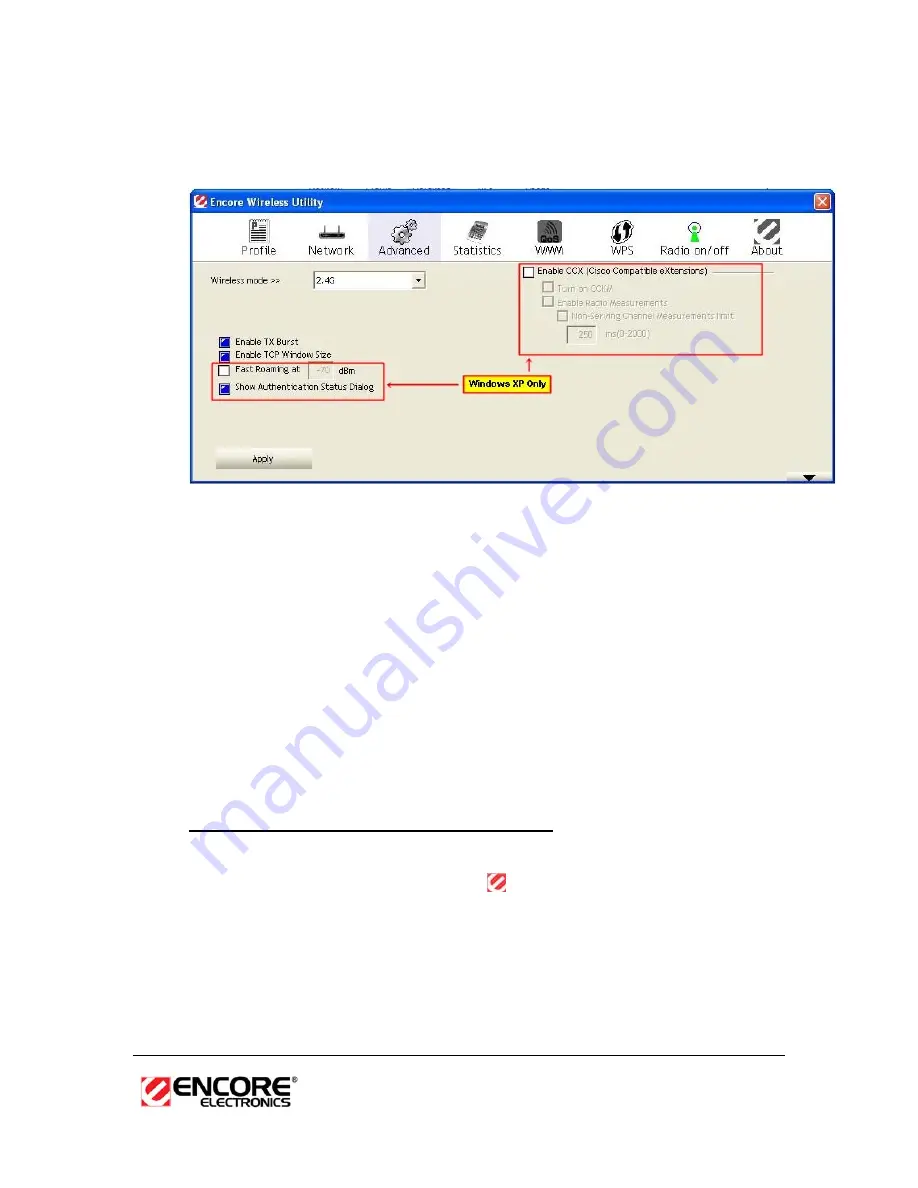
25
Advanced
Configuration
The
Advanced
tab is used to configure Tx burst, WMM, and CCX.
h
Wireless mode
: Currently supports 2.4G wireless only.
h
Enable Tx BURST
: Click the check box will enhance the throughput
h
Enable TCP Window Size
: Enhance the throughput if enable this function.
h
WMM Enable
: Click the check box to enable WMM QoS capability. (XP only)
h
CCX
:
Enable this option if the network supports Cisco Compatible
Extensions. (XP only)
h
Click on the
Apply
button to close this window.
WPS™
WPS (Wireless Push Button) is for WiFi Protected Setup™. By pressing this
button, the security settings of the device will automatically synchronize with
other wireless devices on your network that support Wi-Fi Protected Setup™.
Connecting to the WPS® Secured Network
Press the WPS® button on your router. Open the ENUWI-AXN3 Wireless
LAN Utility by doing right-click on the
logo located next to the Windows
clock at the bottom right of the screen, click to select
“Launch Config
Utility”
. Click on the WPS
®
Tab and wait a few seconds for the router and
your ENUWI-AXN3 to be associated. The WPS Associate IE bar indicates
the progress. Once connections are established, a green bar similar to this
(Image here) will appear at the same place where the Windows clock is
located in the bottom right of the screen.
Содержание ENUWI--XAN3
Страница 1: ...ENUWI XAN3 Wireless N150 Adapter User s Manual ...
Страница 9: ...9 2 Click on Windows Driver icon to start the installation process ...
Страница 11: ...11 5 The installation is complete Click on the Finish button ...
Страница 28: ...28 3 Select the Remove all button ...
Страница 30: ...30 NOTE The image above may have different title from your screen ignore it ...
















































