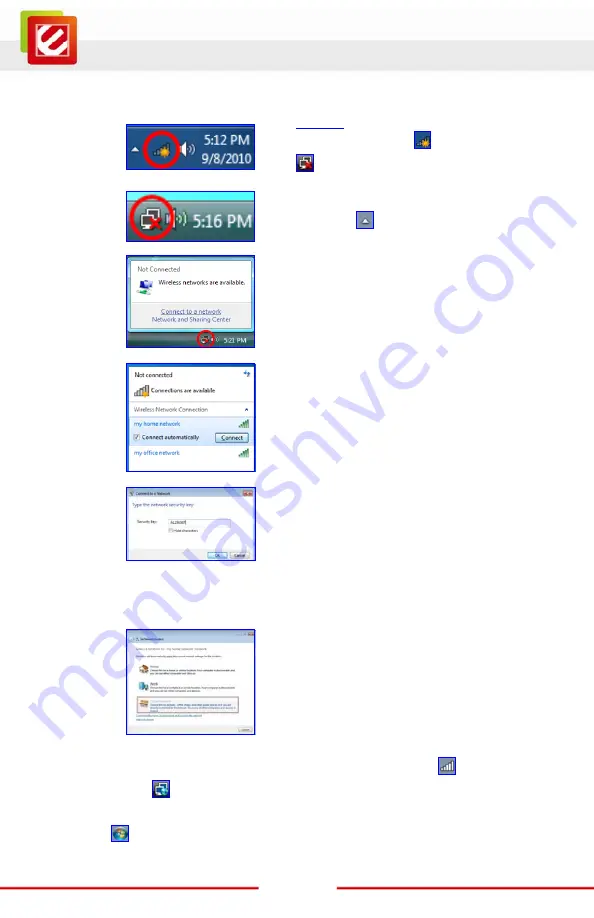
5
www.encore-usa.com
D — Using Windows Wireless Manager in Windows 7
®
and Windows Vista
®
1.
Windows 7 Tray Icon
Windows Vista Tray Icon
Left-click
on the “
Windows Wireless
Manager Tray Icon
” (
in Windows 7 and
in Windows Vista).
Note:
If you cannot see the icon, click the “
Show
hidden icons
(
)” arrow in the system tray.
2.
Click “
Connect to a network
”
(
NOT
“
Network and Sharing center
.”)
Note:
This step only applies to Windows Vista.
3.
1.
Select the “
Wireless Network Connection
”
of your choice.
2.
Click “
Connect
.”
4.
1.
Enter the “
Security Key
” (also called
password, passphrase or pre-shared key).
2.
Click “
OK
.”
Note:
If no wireless security is turned on,
the warning message ‘
Information
sent over this network might be visible to others.
’ will appear. Select
“
Connect Anyway
” if you want to proceed.
5.
The ‘
Set Network Location
’ window may appear.
1.
Select “
Home
”, “
Work
” or “
Public
.” Windows
will automatically configure the appropriate
firewall settings.
2.
Click “
Close
” in the follow-up window.
Note:
This step only applies to Windows Vista.
6.
The “
Window Wireless Manager Tray Icon
” will become
in Windows 7
and
in Windows Vista
Note:
For help with the
Windows Wireless Manager
, please refer to “
Help and Support
” in the
Start
menu (
) at the lower left corner of your screen.


























