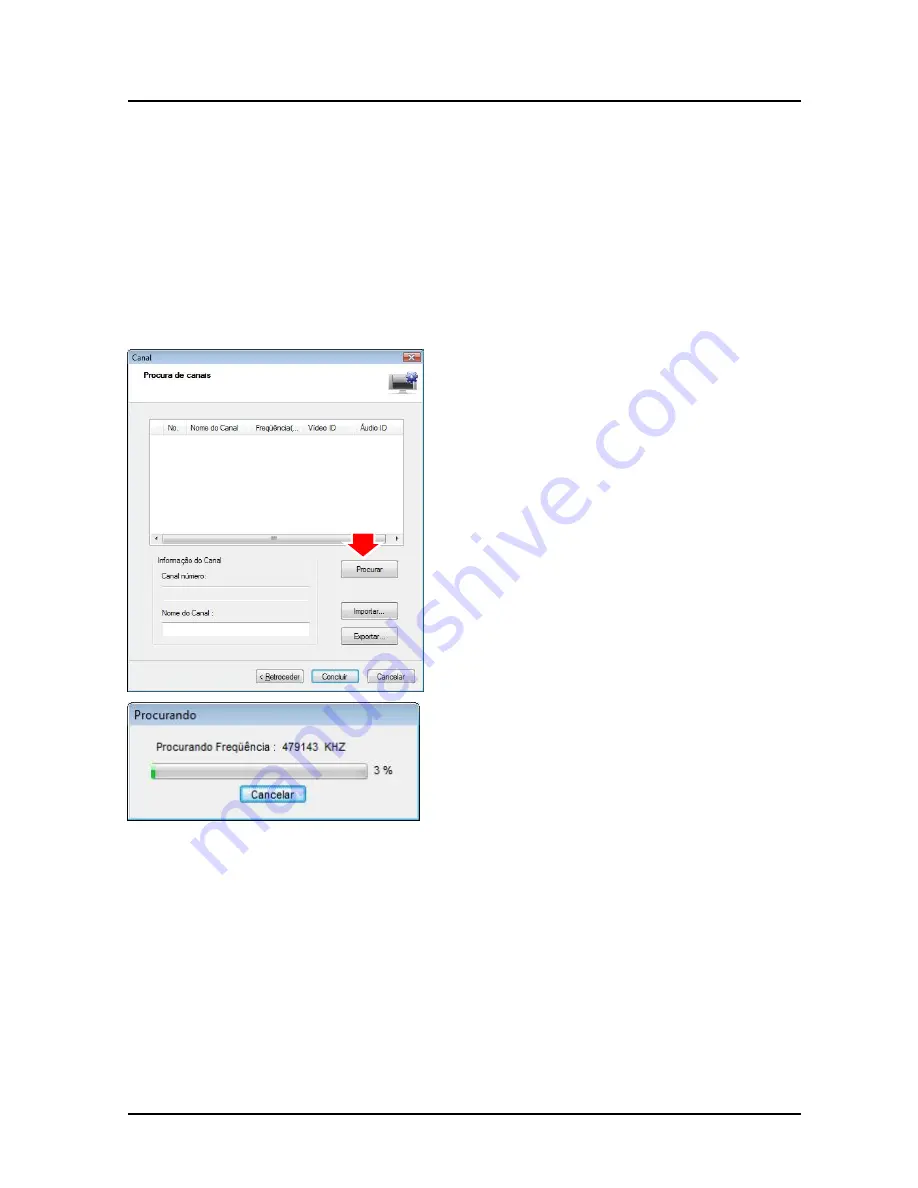
ENUTV-DIT
User’s Guide
Chapter 3: Launch the Software
3.1 Scanning channels
Once the ENUTV-DIT software driver is installed in your computer, the Presto! PVR
software can be started.
If this is first time the Presto! PVR software is started; it will prompt you to configure the
Device Setting.
1. Click the “Scan” button to scan all
available local TV channels.
2. Presto! PVR will auto search all available
local TV channels.
11
Содержание ENUTV-DIT -
Страница 1: ...ENUTV DIT USB DIGITAL TV TUNER ISDB T User s Guide...
Страница 16: ...July 01 2009 Version 1 0...
















