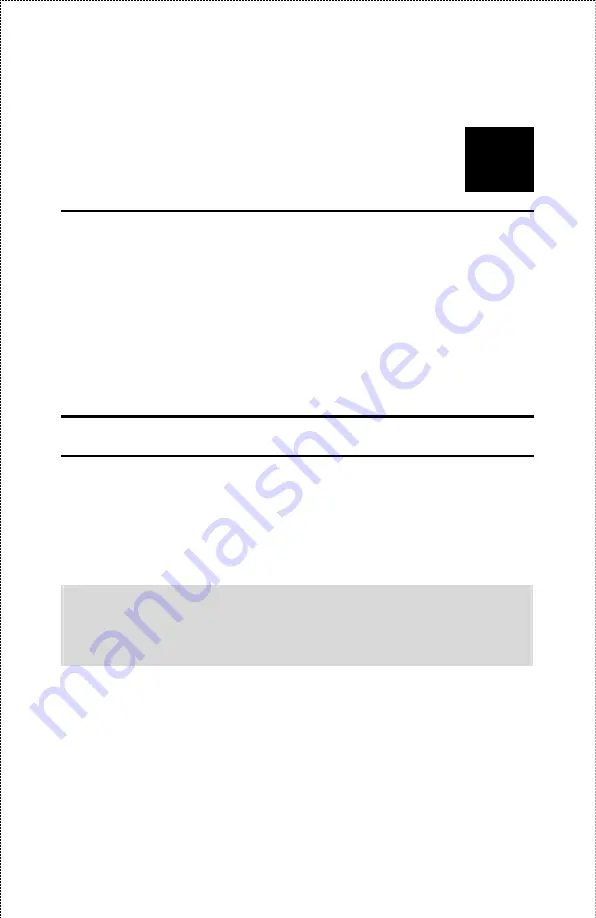
5
W
EB
C
ONFIGURATION
You can access and manage the Wireless Print Server through: 1) the
enclosed software PS-Utility, and 2) a web browser. This chapter
describes the second method – the Web Configuration Utility, and
explains how to set up your print server with the web browser.
Web Configuration Utility
First, launch your web browser (such as the Internet Explorer 6.0 used
in this manual). Then, type
http://192.168.0.1
(the default IP
address) in the Address bar and press [Enter] to enter the Management
screen of the Configuration Utility.
TIP: The computer’s IP address must correspond with the print
server’s IP address in the same segment for the two devices to
communicate. Extensive knowledge of LAN will be helpful in
configuring the print server.
- 57 -
Содержание ENPSWI-G
Страница 1: ...Wireless 802 11g USB 2 0 Print Server User s Manual Rev 01 Nov 2005 Made In Taiwan...
Страница 21: ...4 Specified the directory for of the PS Monitor to be installed inside and then click the Next button 21...
Страница 22: ...5 Click the Finish button to complete the installation 22...
Страница 23: ...6 The installation is completed Click the Start Program PS Monitor PS Monitor 1 30 to launch the PS Monitor 23...
Страница 28: ...6 Name your printer if necessary Click the Next button to the next step 28...
Страница 29: ...7 Select Do not share this printer Click the Next button to the next step 29...
Страница 30: ...8 Select No for printer test Click the Next button to the next step 30...
Страница 31: ...9 The installation is completed by clicking the Finish button 31...
Страница 34: ...12 Select the Network Printer Click Next button to the next step 34...
Страница 37: ...37...
Страница 43: ...21 Name your printer if necessary Click the Next button to the next step 43...
Страница 44: ...22 Select No for printer test Click the Next button to the next step 44...
Страница 45: ...23 The installation is completed by clicking the Finish button 45...
Страница 47: ...47...
Страница 58: ...Management The Management Screen of the Configuration Utility 58...
Страница 74: ...Tools Tool J Print Test Print Test Click Test to print a test page 74...
Страница 76: ...Tool J Reset Reset Click Yes to immediately reset the print server 76...
Страница 77: ...Tool J Factory Reset Factory Reset Click Yes to reload the factory settings of the print server 77...
Страница 80: ...Help This screen displays the information of the print server 80...






























