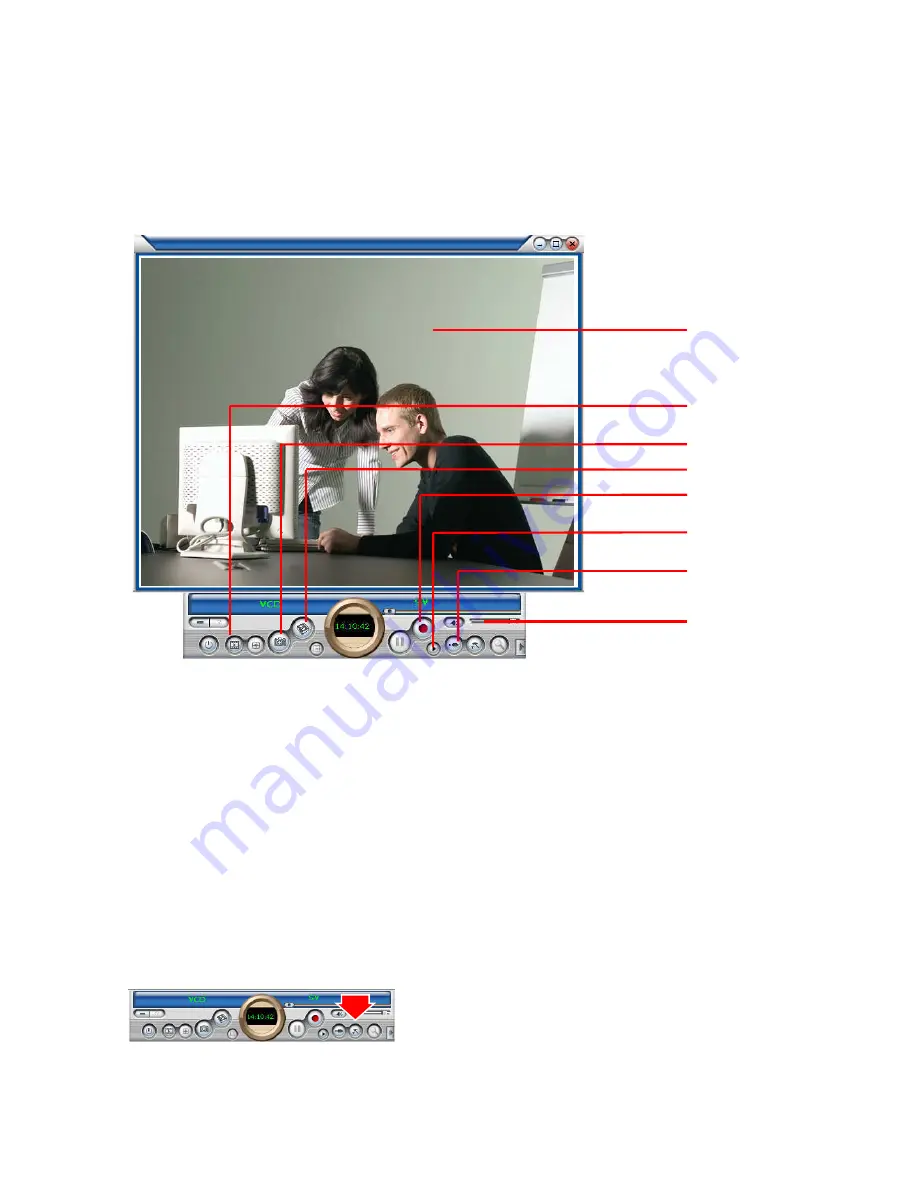
8
Chapter 3: Launch the Software
3.1 The ENMVG utility
1. Double click for full screen display
2. Browse Image: To open image folder (refer to “3.5 Browse Image” on page 12.)
3. Snapshot: Capture current video frame as BMP or JPG image
4. Record format: Video output format selection
5. Record: Record/Stop Record
6. Playback: Play recorded video (refer to “3.4 Playback Video” on page 10.)
7. Switch Video Source: Click it to select Composite Video In or S-Video In
8. Volume: Adjust the volume or mute
3.2 Record Video
Click the “Setting” button to setup the record format
8.Volume
7. Switch Video Source
1. Double click for full screen display
6. Playback
5. Record
4. Record format
3. Snapshot
2. Browse Image
















