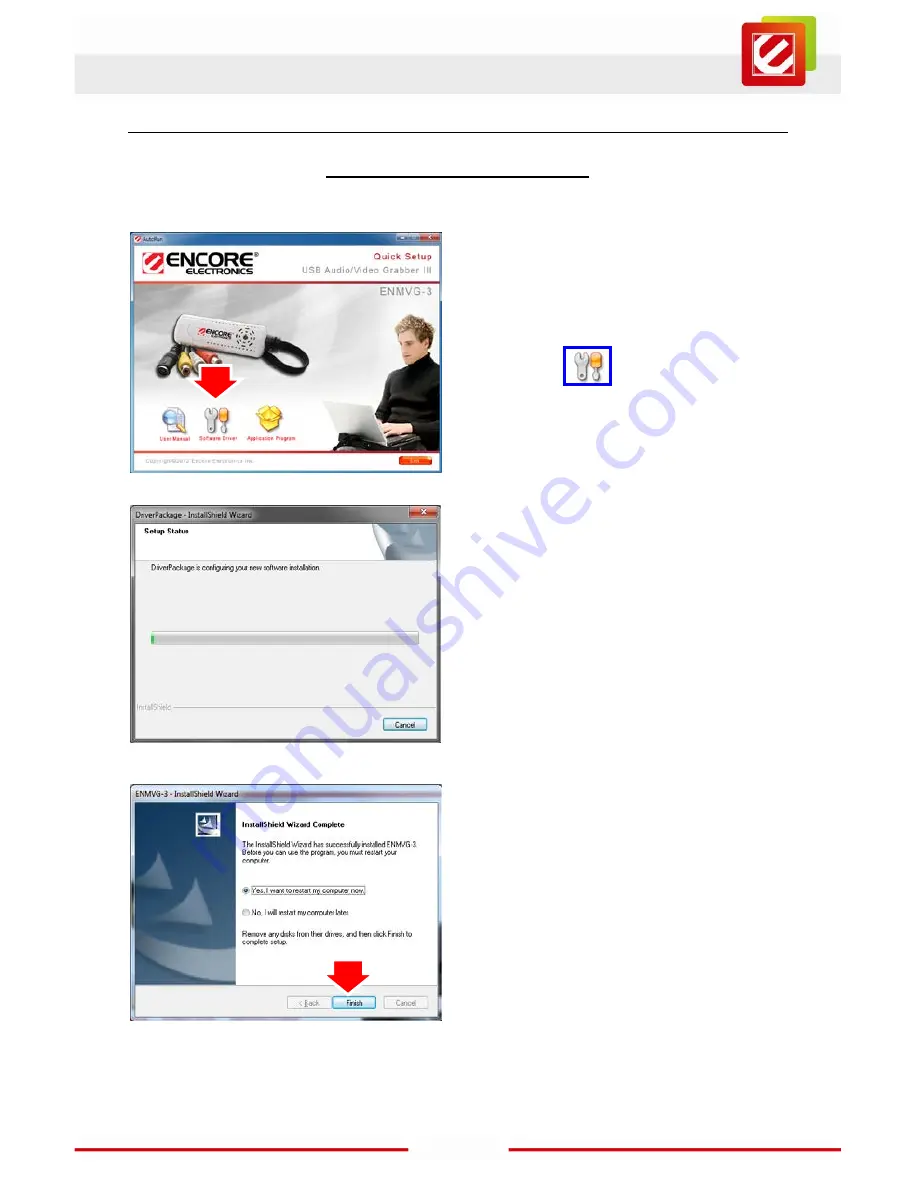
4
www.encore-usa.com
Chapter 2: Getting Started
2.1 Device Driver Installation
1.
Insert the installation CD into the
CD-ROM drive. The setup screen
should automatically appear.
2.
Click the ”
Software
Driver
”
icon.
3.
Wait Installation Wizard copying
necessary driver files onto your
system.
4.
Click “
Finish
” button to complete
installation.

















