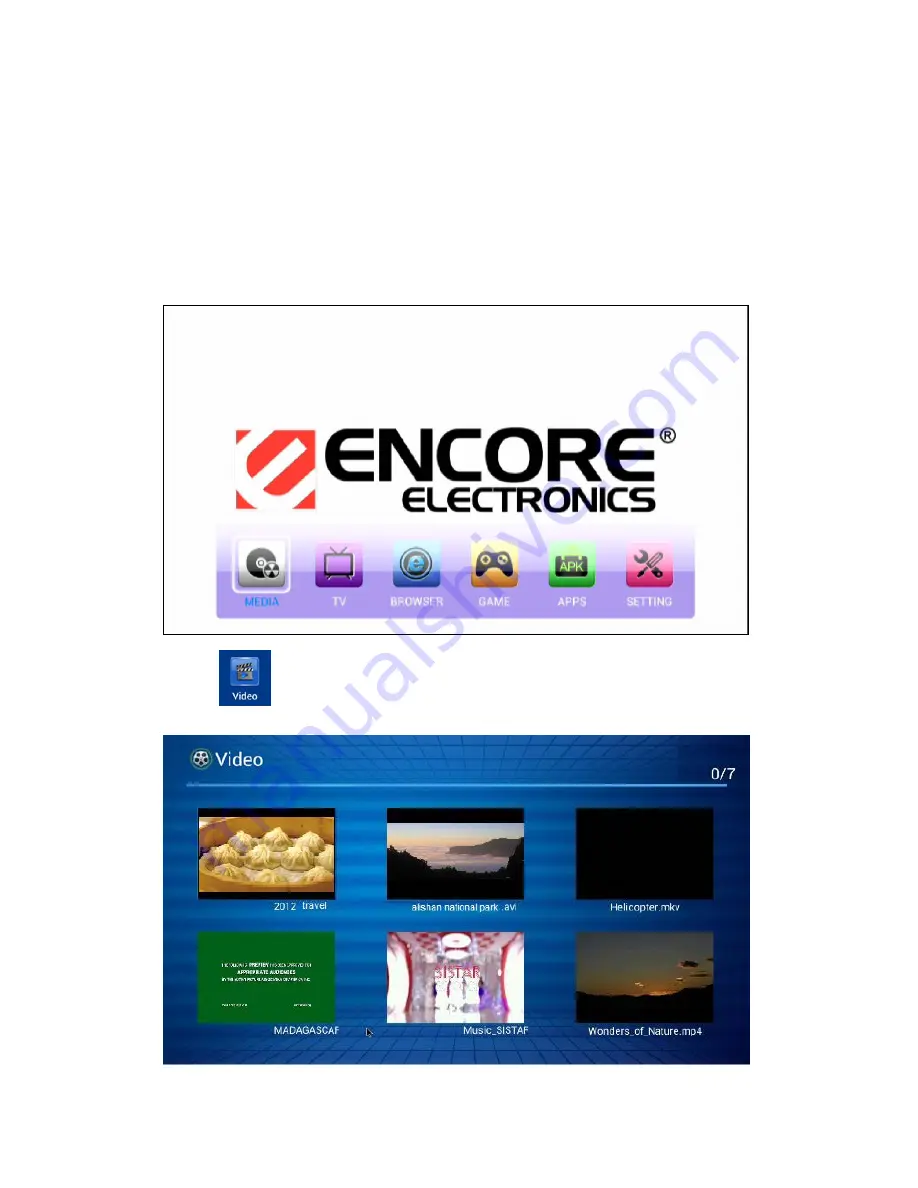
14
7.
Using Applications
7-1. Video
You can watch online videos from
YouTube™
application or Internet
Browser
application.
To watch videos stored on your device, please follow below steps.
1. Click the “MEDIA” button on the HOME screen:
2. Click
application, it will show all video files from your ENMMP-U41 device and
its memory card. Click to open the video which you want to watch.






















