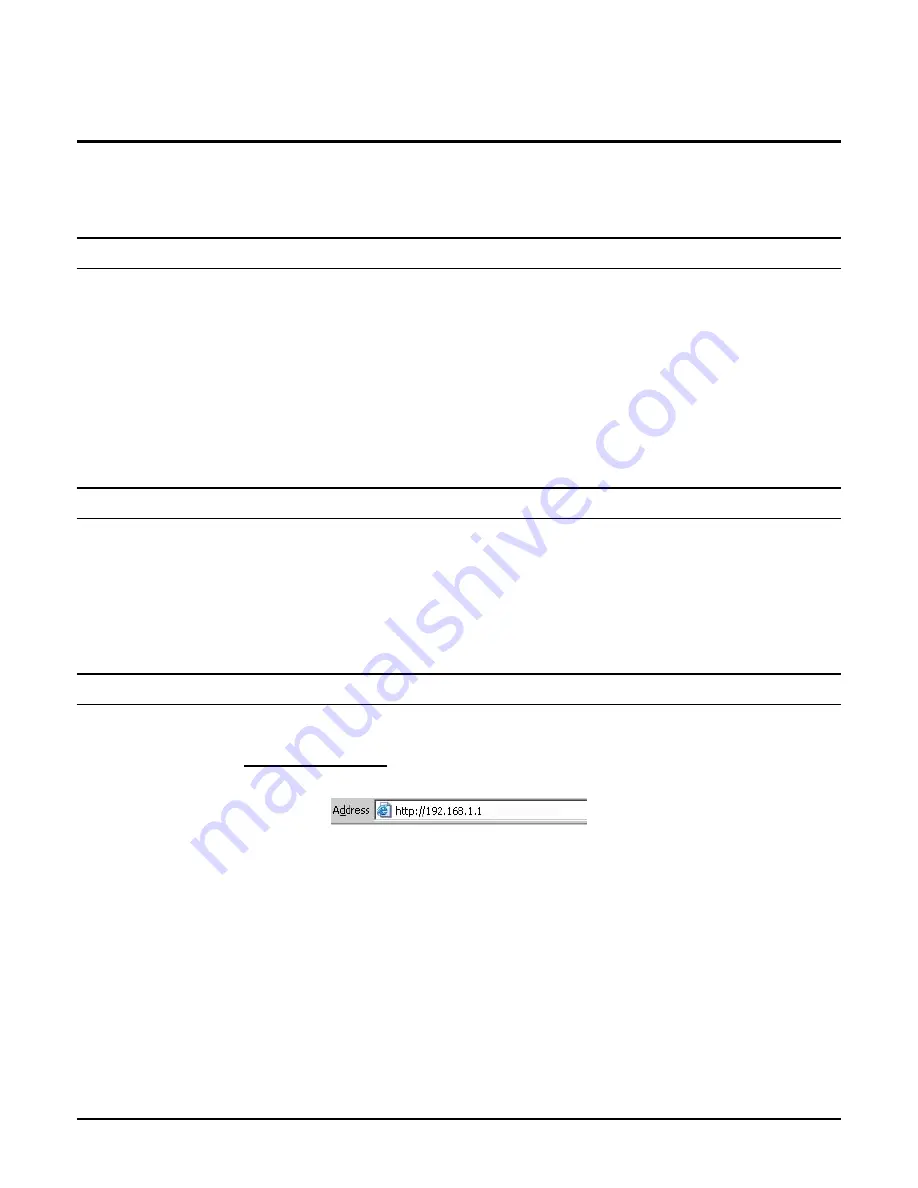
11
ENHWI-G2 802.11G WIRELESS BROADBAND ROUTER
CONFIGURATION
First make sure that the network connections are functioning normally.
This ENHWI-G2 802.11g Wireless Broadband Router can be configured using Internet
Explorer 5.0 or newer web browser versions.
Login to the ENHWI-G2 802.11g Wireless Broadband Router WLAN
Before configuring the Wireless Broadband Router through WLAN, make sure that the SSID,
Channel and the WEP is set properly.
The default setting of the Wireless Broadband Router that you will use:
SSID:
default
Channel:
6
Security:
disable
IP Address:
192.168.1.1
Login to the Wireless Broadband Router through LAN
Before you configure this device, note that when the ENHWI-G2 802.11g Wireless Broadband
Router is configured through an Ethernet connection, make sure the host PC must be set on the
IP sub-network
that can be accessed by the xDSL/Cable modem. For example, when the
default network address of the xDSL/Cable modem Ethernet interface is 192.168.1.x, then the
host PC should be set at 192.168.1.xxx (where xxx is a number between 2 and 254), and the
default subnet mask is 255.255.255.0.
Using the Web Browser
1.
Open Internet Explorer 5.0 or above Internet browser.
2.
Enter IP address
http://192.168.1.1
(the factory-default IP address setting) to the URL web
address location.
Figure 8
Web address
3.
When the following dialog box appears, enter the user name and password to login to the
main configuration window, the default username and password is “
admin
”.
Содержание ENHWI-G2
Страница 1: ...ENHWI G2 802 11g Wireless Broadband Router Users Guide...
Страница 22: ...16 Figure 15 Setup Wizard Setting LAN DHCP Server...
Страница 24: ...18 Figure 17 If your ISP requires you to enter a specific host name or MAC address please enter it in Figure 18...
Страница 25: ...19 Fixed IP Address Figure 19...
Страница 30: ...24 Figure 25...
Страница 32: ...26 Figure 27...
Страница 40: ...34 Figure 37 PPTP Figure 38 L2TP...
Страница 69: ...63 Figure 68 Firmware This function enables users to keep the WLAN Router firmware up to date...
Страница 73: ...67 Figure 72...






























