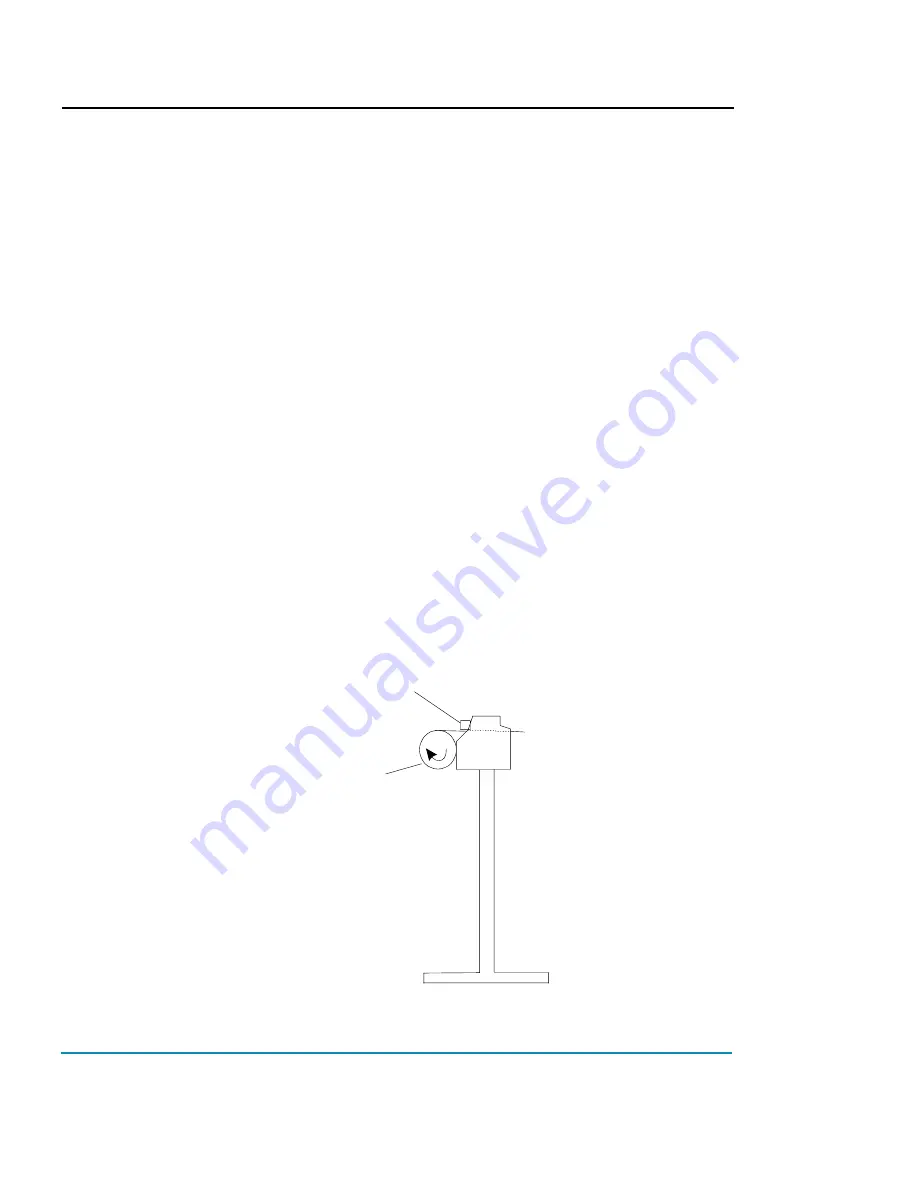
NovaJet 500/630/700 Series Printer Quick Start Guide
14
Loading media
You can use either roll or single sheet media. To ensure straight paper loading
and avoid skewing, be sure to hold the media parallel to the platen. Use the load
lines on the platen as a guide to correctly align the media. Be sure to load from
the back only. Set the media guides to the width of the media.
!
IMPORTANT!
It is very important to use only ENCAD QIS media with your
printer. Some third party media has been found to generate electrostatic dis-
charge in excess of 20 KV. Emissions of this level can cause arcing between the
lower roller and printer leg. These conditions can be temporary or permanent.
!
Depending on the model, the printer can use media up to 60" wide. The rolls can
be heavy, so you may want to have someone help you to load them.
!
If your roll media has wrinkled or damaged edges, cut off the damaged part of
the roll prior to loading to prevent the media from jamming in the printer.
➪
➪
➪
➪
➪
To load roll media on the NovaJet 736
1
Mount the roll media on the back of the printer, orienting it as shown
in the following illustration. Slide the roll holders into the media core,
and tighten the thumbscrews on the roll holders to secure the roll.
2
Insert the media's leading edge into the back of the printer, aligning
the paper edge with the alignment mark on the platen. The printer will
sense the presence of the media and feed it automatically.
Feed Roll
Left side view
Media presence
sensor
Loading roll media





























