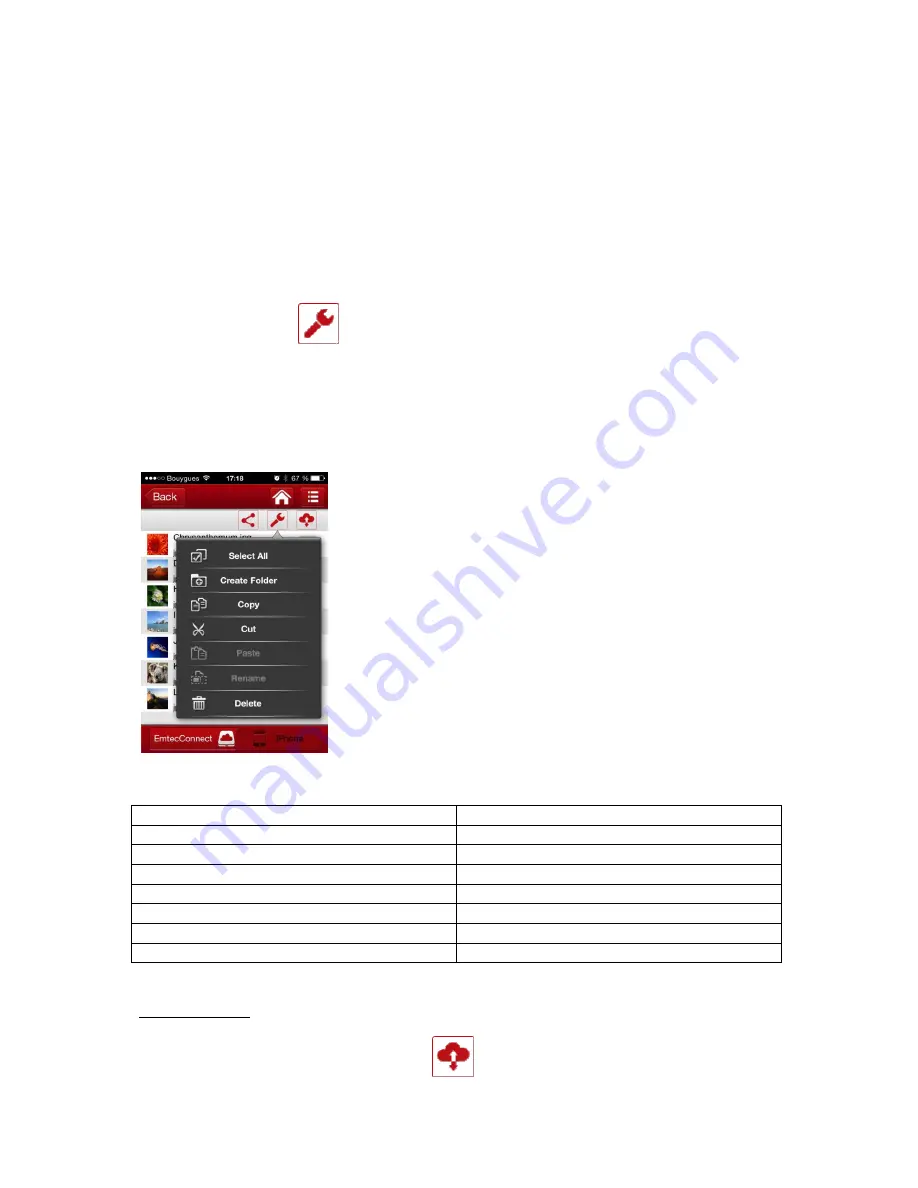
13
Just click and hold on the file you want to open and choose the application you desire to see the
document with.
3.8.
Download/upload files
From the homepage, select "Explorer."
Select file location by clicking on “EmtecConnect" » (your Wi-Fi HDD) or "iPhone"/”iPad”.
Click on the icon “Tools”
Select the action you want to do.
Select file destination by clicking on “EmtecConnect" or "iPhone"/”iPad”.
Click on the action you want to do.
Unselect all
Deselect all files
Select all
Select all files in the folder
Create folder
Create a new folder
Copy
Copy selected files
Cut
Cut selected files
Paste
Paste selected files
Rename
Rename selected files or folder
Delete
Delete selected files or folder
Transfer Status:
Transfer status is available in the transfer tab.



























