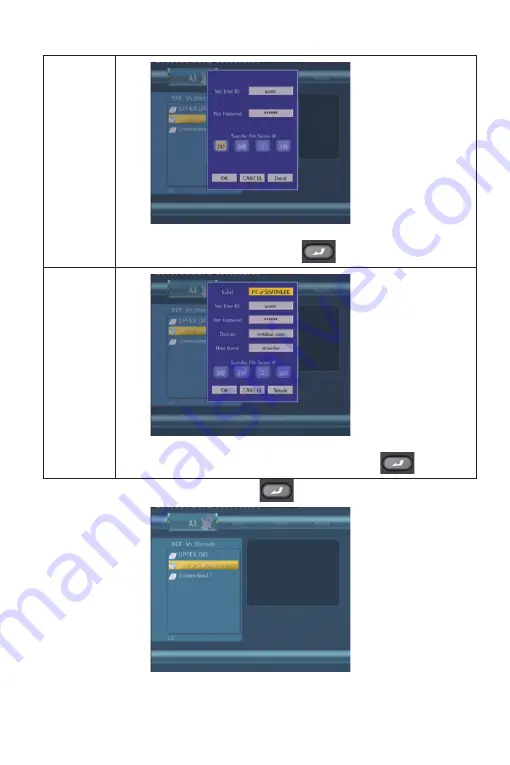
Select Specific File Server IP, and use
Navigational
and
Numeric
buttons to enter IP address. Press
to confirm.
You can also select Detail to set the Label, Domain, and Host
Name of the shortcut. Then select OK and press
to confirm.
Select the shortcut you added and press
to confirm.
Then select the shared multimedia file that you want to browse.





























