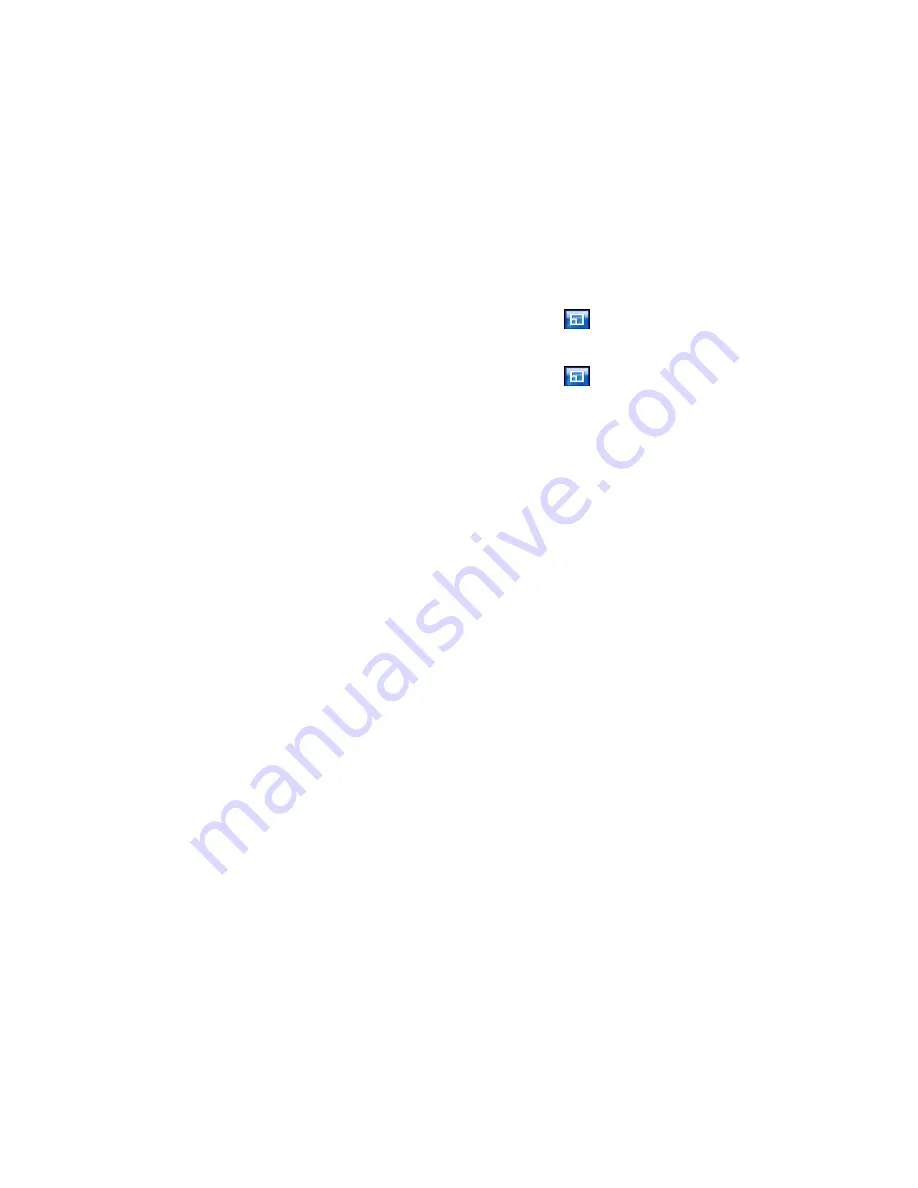
TeleText pages marked in blue),
Yellow
(opens TeleText pages marked in yellow).
Previous Page
(jumps back one page),
Next Page
(jumps forward one page),
Previous SubPage
(jumps back one
subpage),
Next SubPage
(jumps forward one subpage), and
Snapshot
(captures the TeleText screen in
BMP format).
Twin TV (Optional)
If your computer has two TV tuner cards installed, the Twin TV (i.e.: picture-in-picture) feature becomes
available. When turned on, this feature inserts a smaller screen that displays a second TV channel while
you watch a TV program in the larger screen. This function is especially useful for keeping track of the end
of commercial breaks that occur during the TV program you are watching.
To turn the Twin TV feature on, click
Twin TV
or the
Twin TV
button
on the playback control panel. A
small screen with a TV display appears in the bottom corner of the main TV page. You can click the
smaller screen at any time to switch the display between the large and small screens.
To turn the Twin TV feature off, click
Twin TV
or the
Twin TV
button
on the playback control panel a
second time.
TV Settings
TV settings are organized into the following topics: Signal Settings, Channel Settings, Recording Settings,
and Guide Settings.
Restore Default Settings
returns all of the settings in PowerCinema to their original
values.
Signal Settings
The
Signal Mode
option allows you to set your TV signal as Digital or Analog.
In the
Video Input
option, select if your TV receives signals from an antenna or a cable.
The
Region
option allows you to select the country or region where your cable provider is located.
Audio
allows you to set your audio output. Options depend on your TV's signal type, but may include
Mono
,
Stereo
, or the enhanced signals
Dual A
,
Dual B
, or
Dual AB
that augment the main audio, provide an
audio translation, or offer other information. Set the
Enable Time-Shifting
option to
Yes
to be able to
watch instant replays.
Channel Settings
To manage your TV channels, click
Channel Manage
. If no channel list exists, click
Scan Channels
.
Your computer will scan and list the available TV channels. To disable a channel in the list, select it, then
choose
Deselect
. Disabled channels are not available for watching when you return to the TV page.
To rename a channel in the list, select it, choose
Rename
, then enter the new name. If you modify any
settings on this page, you must select
Apply
for these changes to take effect.
Recording Settings
The
Recording Quality
option allows you to set the quality of video recorded from TV. Selecting a higher
quality results in a larger recorded file.
Burn to Disc directly
allows you to burn your TV recordings directly to a DVD/VCD disc.
Recording Destination
allows you to set the destination where files recorded from TV are saved.
Guide Settings
Select
EPG Source
to indicate if you want to use
NexTView
or the
Internet
as your source of EPG
(electronic program guide) information.
Select your EPG provider from the
EPG Provider
list. If no list of EPG providers exists, select
Scan
Providers
. Your computer will scan and list all available providers.





























