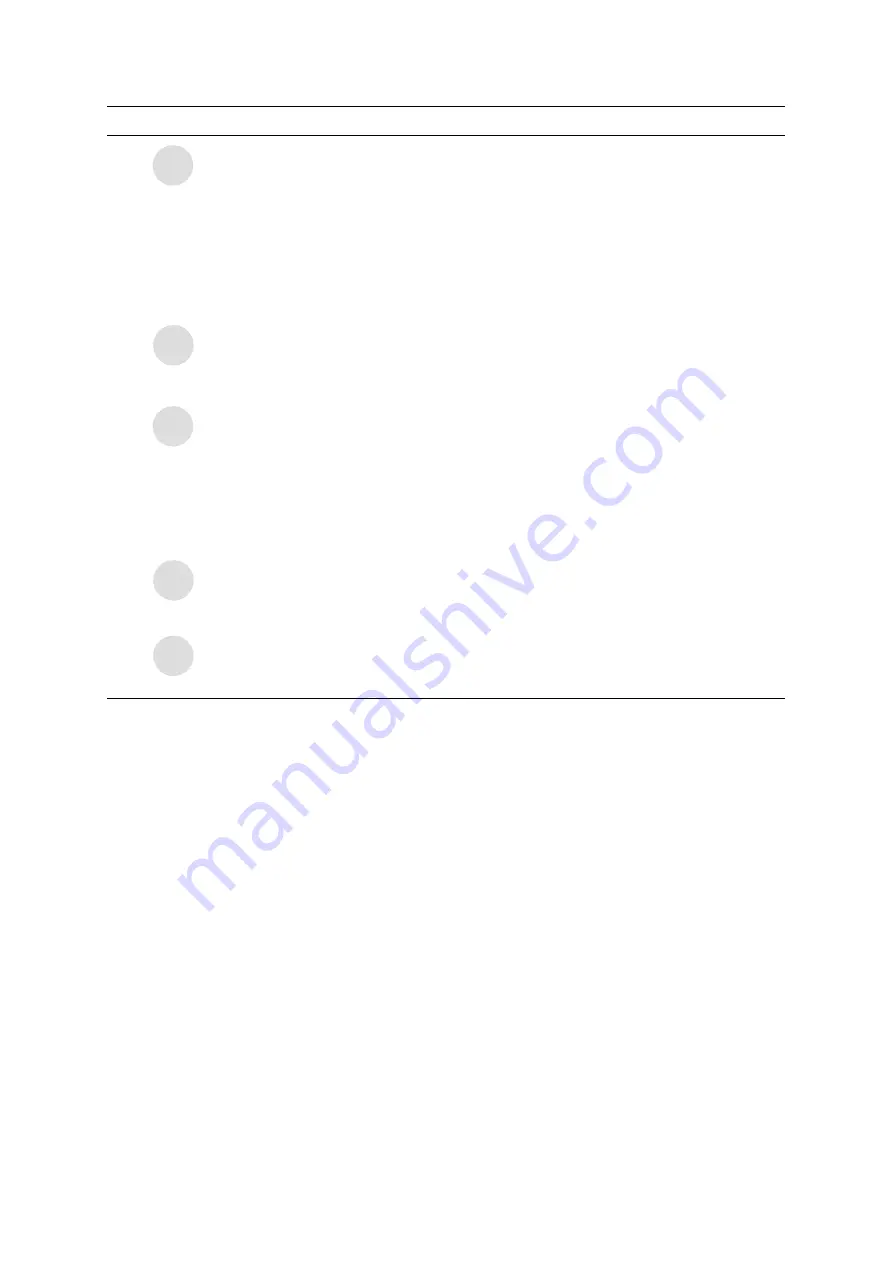
10
Parameter Description
Refresh
– Refresh adapter list in the “B“ block.
Mode
– There are two modes: Station and Access Point. If
“Station“ is selected, the adapter works as a wireless adapter. If
“Access Point“ is selected, the adapter will works as a wireless AP.
View
– Enable “Status Bar“ and the “D“ block in the utility will
display the current status of the utility.
Help
– To check the version of the utility, select this item.
This is a list for you to configure several adapters in your PC from
the utility.
Show Tray Icon
– To show the icon in the system tray, select the
item.
Radio Off
– This function is for you to turn off or turn on the radio
of the adapter. If the radio is turned off, the adapter will not work.
Windows Zero Config
– To configure the adapter from Windows
XP Zero Configuration, check the item.
It is the status bar that displays the current status of the utility. To
close it, please disable the “Status Bar“ in the “View“ item.
There are several tabs in the block for you to setup the function of
the adapter. Please refer to the description in the following
sections.
3.2 Available
Network
When you open the Configuration Utility, the system will scan all the channels to find all the access
points/stations within the accessible range of your adapter and automatically connect to the wireless
network with the highest signal strength. From the “Available Network” tab, all the networks nearby will
be listed. You can change the connection to another network.
A
B
C
D
E
















































