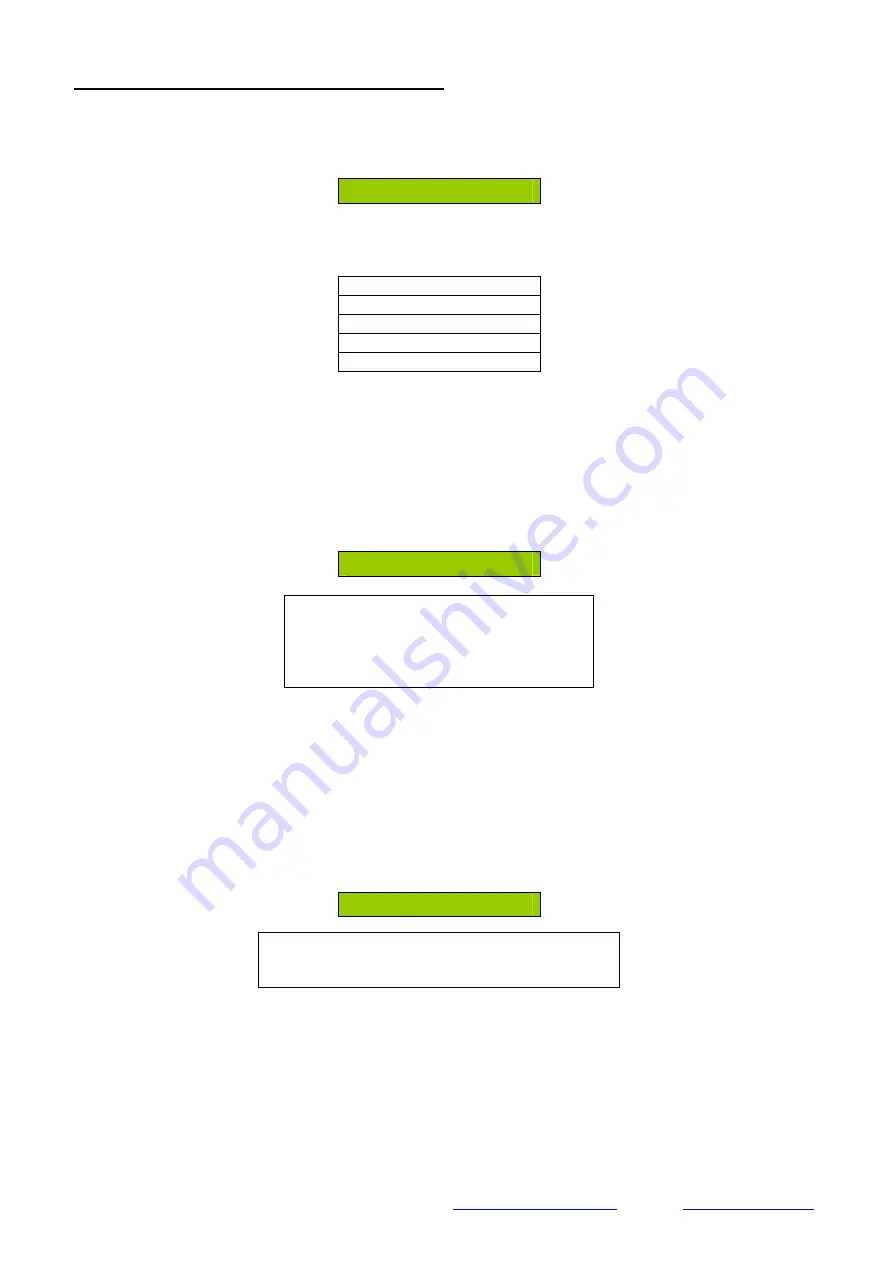
EMS Group Head Office, Technology House, Sea Street, Herne Bay, Kent CT6 8JZ, England
Tel: +44 (0) 1227 369570 Fax: +44 (0) 1227 369679 Email:
Website:
www.emsgroup.co.uk
Ziton Radio Loop Module Programming Manual (Issue 7d) TSD022
22
5.5 Viewing the Radio Loop Modules Status
•
Enter the menu structure by pressing the rotary control.
•
Turn the rotary control until the display shows;
Interface Status
•
For more detailed information on the device displayed press the rotary control. The list of
available information is shown in the following format;
Fault Status
Background Level
Ident xxxxx
Software Vxx.xx
Serial Data
Note: The Serial Data option is only available when the Ziton Radio Loop Module
has
switch 8 on. This enables Serial Data to be seen on a terminal programme via the
onboard serial port. If either of these options are selected it is important NOT to leave
the Radio Loop Module in this diagnostic / operational mode.
•
To enter the Fault Status Menu press the rotary control with the Fault Status text displayed.
The display will change to show the current Fault status of the Radio Loop Module, an example
is shown below;
No Fault Present
Available Options are;
No Fault Present
Aerial Tamper
Ch1 RFI Det
Ch2 RFI Det
Note: If multiple faults are applicable to the Radio Loop Module the rotary control can be turned
to view the total fault listing and a down arrow will be present to indicate that there is more than
one fault present.
•
The menu will timeout after 30 seconds or alternatively press the Back button to immediately
return to the previous Menu.
•
To enter the Background Level Menu press the rotary control with the Background Level text
displayed. The display will change to show the current Background Level for the two channels
used. The levels are updated in real time. An example display is shown below;
Ch1 0
Available Options are;
Ch1 (With Levels 100 -0 displayed)
Ch2 (With Levels 100 -0 displayed)
•
The Levels shown represent 5 levels these are interrupted as follows;
100 shown indicates VERY HIGH
75 shown indicates HIGH
50 shown indicates MEDIUM
25 shown indicates LOW
0 Bar shown indicates GOOD.
Note: Turn the rotary control to view the background level of the second channel used.



















