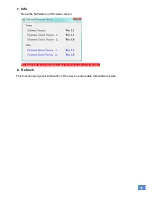16
WARRANTY
The SELLER warrants the
MX-5004MZ
4x1 HDMI 2.0a Quad-View Video Processor with 4K2K60
4:4:4
free from defects in the material and w orkmanship for 1 y ear from the date of purchase from the
SELLER or an authorized deal er. Should t his product fail to be i n good working order within 1 year
warranty period, The SELLER, at its option, repair or replace the unit, provided that the unit has not been
subjected to accident, disaster, abuse or any unauthorized modifications including static discharge and
power surge. This warranty is offered by the SELLER for its BUYER with direct transaction only. This
warranty is void if the warranty seal on the metal housing is broken.
Unit that fails under conditions other than those covered will be repaired at the current price of parts
and labor in effect at the time of repair. Such repairs are warranted for 90 days from the day of reshipment
to the BUYER. If the unit is delivered by mail, customers agree to insure the unit or assume the risk of loss
or da mage i n transit. U nder no c ircumstances will a uni t be ac cepted without a r eturn au thorization
number.
The warranty is in lieu of all other warranties expressed or implied, including without limitations, any
other implied warranty or fitness or merchantability for any particular purpose, all of which are expressly
disclaimed.
Proof of sale may be required in order to claim warranty. Customers outside Taiwan are responsible
for shipping charges t o and from the S ELLER. C ables and pow er ada pters ar e l imited to a 30 day
warranty and must be free from any markings, scratches, and neatly coiled.
The content of this manual has been carefully checked and is believed to be accurate. However, The
SELLER as sumes no responsibility f or any i naccuracies that may be c ontained i n t his manual. T he
SELLER will NOT be l iable f or direct, indirect, incidental, s pecial, or c onsequential dam ages resulting
from any defect or omission in this manual, even if advised of the possibility of such damages.
Also, the
technical information contained herein regarding the MX-5004MZ features and specifications is
subject to change without further notice.
www.ems-imaging.com | [email protected]