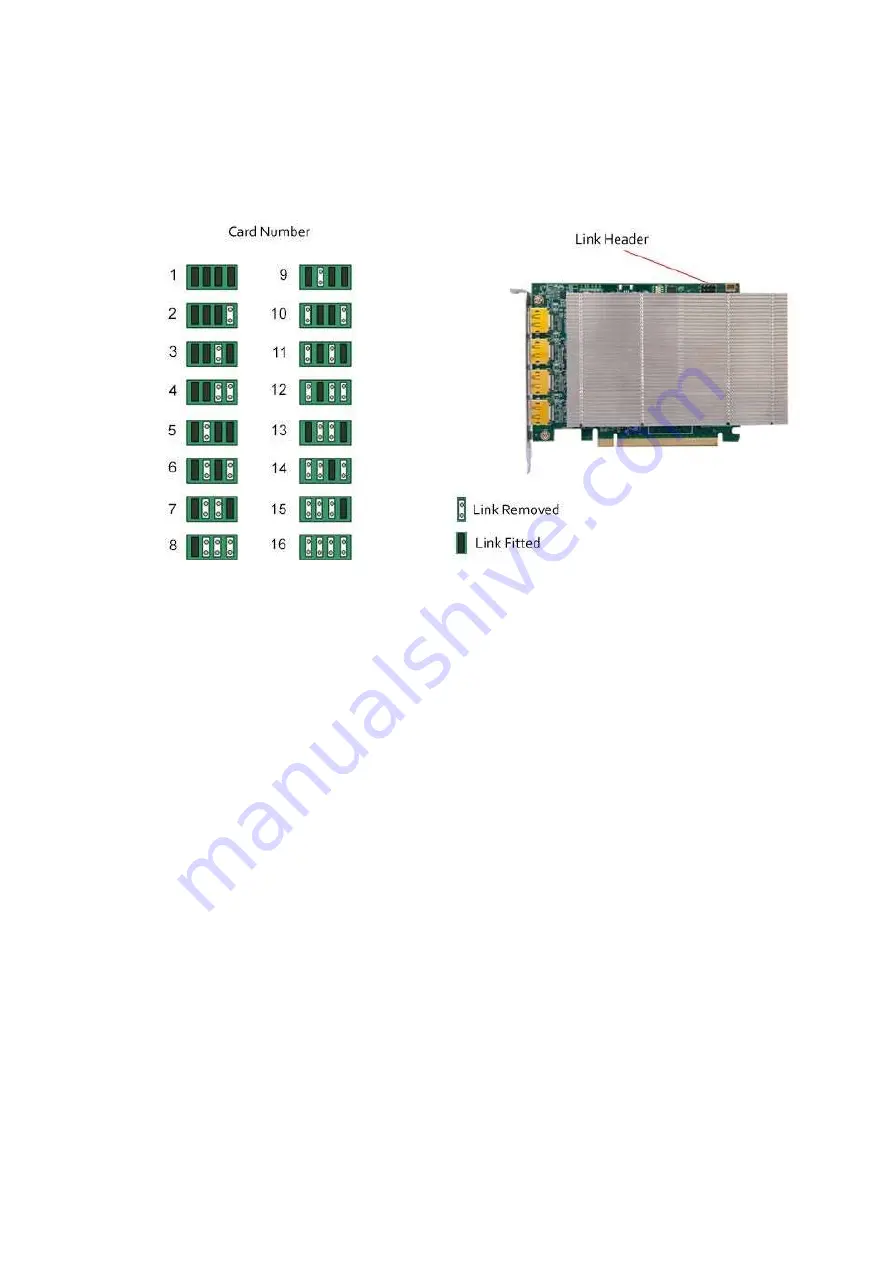
8
Connecting up to 64 Screens
To connect up to 64 screens (XDDM Display Driver on Windows 7) or 48 screens (WDDM Display Driver on Windows 7 or
Windows 10) to XtremeVision-Pro+ cards, configure the links as shown in the diagram below:
Card Ordering
The links control the order in which the display driver uses the XtremeVision-Pro+ cards. Knowing the order in which the
XtremeVision-Pro+ cards are used is useful when connecting the screens and the outputs from video switches.
Note that if you have not configured your system to boot-up on on-board VGA graphics device or another plug-in VGA card the
system will boot-up on the master head of one of the XtremeVision-Pro+ cards but it is not possible to control which output will
be used, this is motherboard BIOS dependent.
If the WDDM driver is selected on installation, then an on board or third-party graphics adaptor must be configured as the boot
up display.
Insert the XtremeVision-Pro+ cards into the PCIe slots.
Connect the screens to the cards. The first card should be connected to the first group of four screens; the second should be
connected to the second group of four screens and so on.
Switch the screens on then switch the machine on.
Log on as a user with administrative access rights.
The Found New Hardware Wizard will announce that new hardware has been found. This will happen once for each slave
XtremeVision-Pro+ card you have added to the system. Do not use the Found New Hardware Wizard to install the XtremeVision-
Pro+ drivers.















