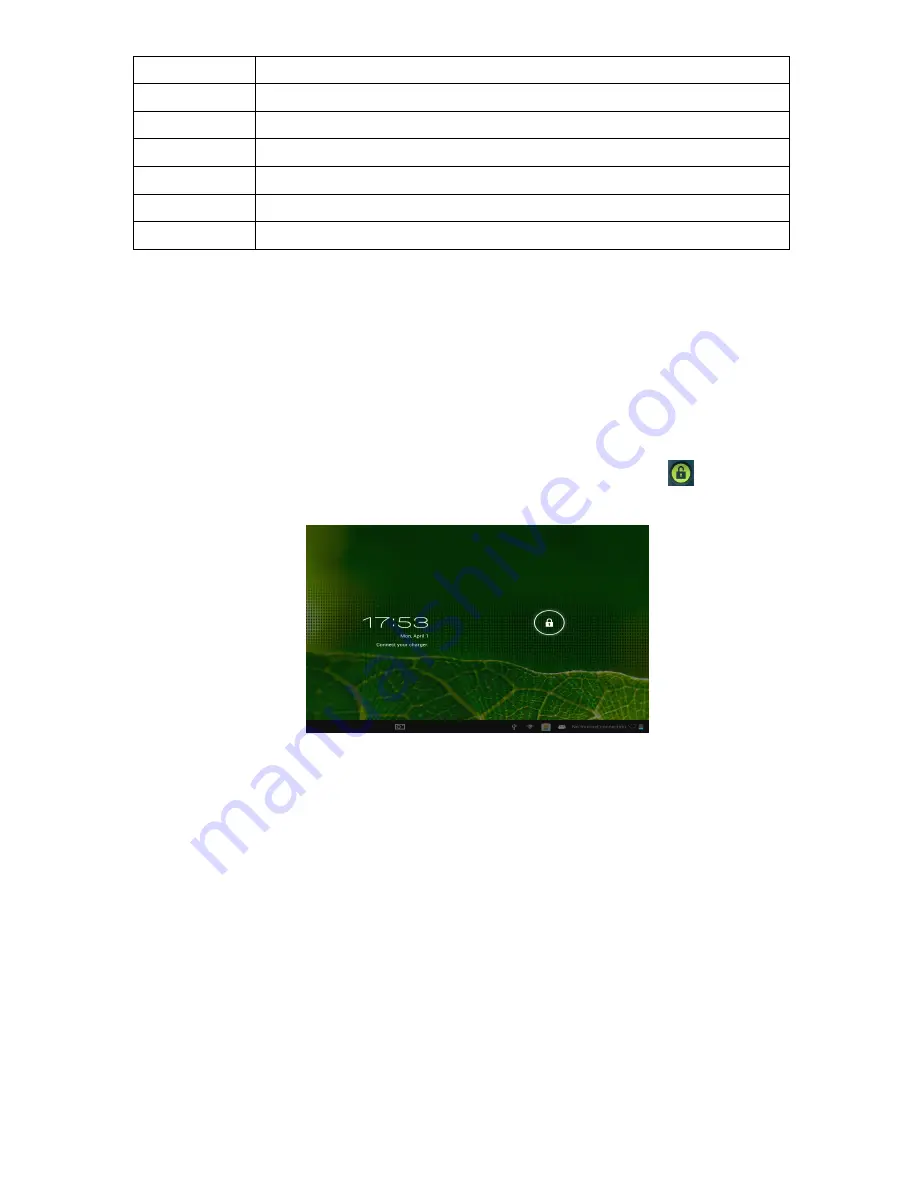
3
HD 2160P.
Music
MP3, WMA, WAV, APE, FLAC, AAC, OGG, etc.
Pictures
JPG, BMP, PNG, TIFF, etc.
E-books
TXT, PDF, CHM, HTML, PDB, UMD, FB2, LRC, EPUB.
Office Files
Supported files: Word, Excel, PDF, etc.
PC Connection
micor USB2.0 x 1
Battery
Built-in Lithium Battery: 5000mAh.
3. Quick Guides
3.1
About the Touch screen
The screen is a capacitive touch screen; you can use five fingers to touch the screen at the same
time.
3.2 Switch On/Off.
Switch On and Unlock: When the device is in the OFF mode press and hold the Power key for 3
seconds to enter the Android start-up progress bar; it takes approx. 20 seconds to display the
system desktop. When the LCD is in locked mode please press and drag the
icon to the green
point and the LCD will unlock automatically, see the illustration below:
3.3 Power Save Modes and lock screen
.
Briefly press the 'POWER' key after starting up for the system to go to power save and lock
mode.
Briefly press the 'POWER' key or tap the touch screen and system will return to bright in 1
second
The primary functions of the device – e.g. playing music, movies, etc. – will not stop in the
power save mode; only the LCD is turned off and shows a black screen.
Switch OFF: When the device is in the OFF mode press and hold the 'POWER' key for 3
seconds. The screen will display the power off interface; select the power off icon to confirm
and the system will shut down automatically.
【
Note
】
When the battery is low the device will give a continuous alarm and shut off
automatically if it is not charged. If the device will not start up please check if the battery is low
and try again after the battery has been charged.
3.4 Battery management and charging.
3.4.1 Before using your device for the first time charge the battery for 8-12 hours to give the
device a full charge.

















