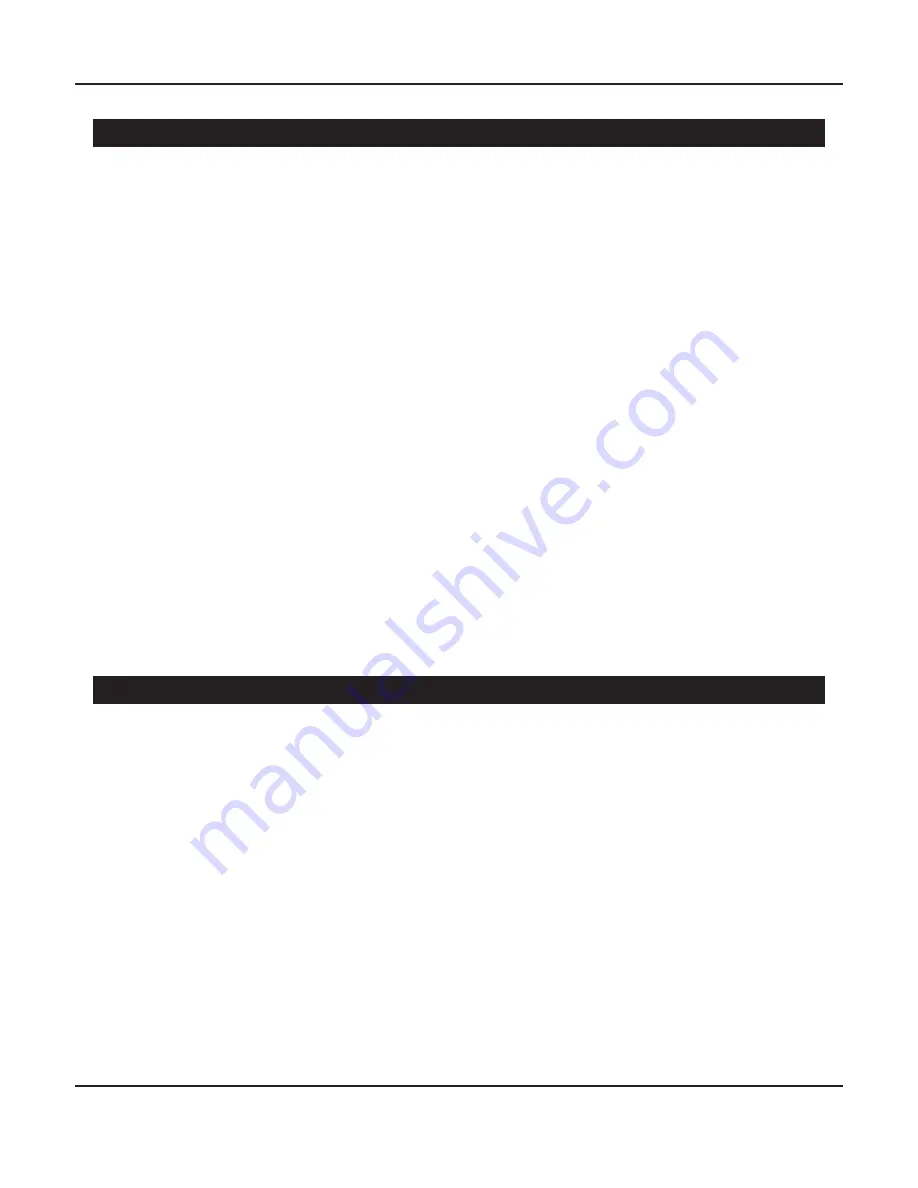
Page 6
Dirac Live for Emotiva Processors
Measurement and Microphone Positions
Note: Dirac Live relies on having multiple sets of measurements, taken at different physical
locations, to produce the most accurate room corrections. Dirac Live offers several different
room measurement options, optimized for different seating arrangements, each of which
includes a recommended number of measurement locations. While you can calculate a set of
correction filters after taking fewer measurements, and may choose to do so to save time, for
best results we recommend that you allow Dirac Live to take the full set of measurements is
suggests.
The Dirac accessories that you received with your Emotiva processor include a convenient
tabletop microphone stand which will allow you to position the microphone in many locations.
However, you may find it easier to position the microphone accurately at all of the recommended
locations if you purchase your own fully adjustable microphone stand.
If it isn’t convenient to take measurements at the positions shown by the Dirac Live software,
do your best to take the full set of measurements in the relative
pattern
of locations shown,
even if the individual locations must be closer together. It is also critical that, when taking the
measurement at the location shown as the “center position” or “sweet spot”, the microphone be
positioned accurately where your head is normally located while listening critically.
Note: The calibrated microphone provided with your processor is intended to be used vertically
- with the point facing vertically towards the ceiling - regardless of how many speakers you
have. The frequency response of the microphone has been calibrated to be correct in this
orientation. DO NOT position the microphone facing the front speakers for two channel
systems, and DO NOT try to reposition the microphone to face each individual speaker as it is
measured.
Target Curves
Dirac Live works by taking a series of measurements, analyzing the results to calculate the current
response of your room and speakers, comparing those results to a selected Target Curve, and
calculating a set of Correction Filters. When applied to the music you’re playing the Correction
Filters adjust the response of your system to match the Target Curve. If you wish to adjust the way
your room and system sound with a specific set of Correction Filters, you can do so by editing the
Target Curve.
The measured frequency response of a given room and set of speakers will vary depending on
which measurement method you use. Because of this, the default Target Curve used by Dirac Live
is not flat; instead, it has been carefully chosen to produce a perceived neutral frequency response
in a typical listening room with typical speakers. If you prefer a different sound signature, we
encourage you to edit the Target Curve to suit your personal preferences.
It’s your system... so make it sound the way you like!
Содержание RMC-1
Страница 1: ......
Страница 2: ......
Страница 31: ......
Страница 32: ...Emotiva Audio Corporation 135 Southeast Parkway Court Franklin TN 37064 emotiva com...









































