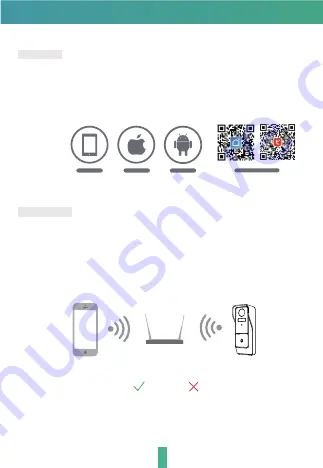
4
Set up router
The router supports the 2.4GHz WiFi (doesn't support the 5GHz), and is
connected to the WiFi network.Please set the parameters of the router
before connecting the WiFi network, and record the SSID and password
of your WiFi.
Please keep network available
2.4GHz
5GHz
Connection
Download
SmartLife or Tuya Smart is available for both iOS and Android OS. Search the
name 'SmartLife','Tuya Smart' in App Store or Google Play, or scan the QR-
Code to download the App. You can select App according to needs.
ipad
Android
IOS
·Support
Download App(IOS&android)













