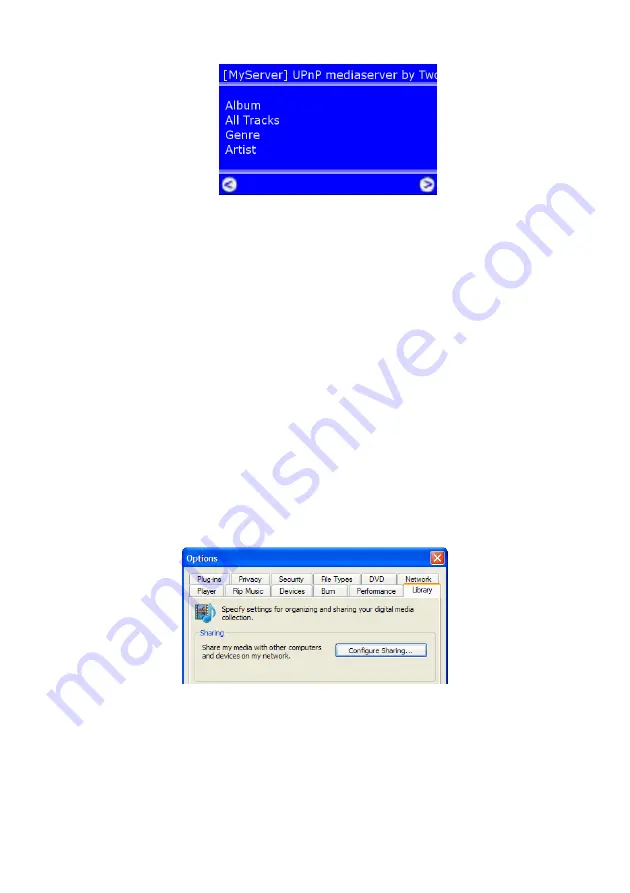
12 |
ENGLISH
6.
Browse to the right folder using the arrow keys on the remote control. Press the
right arrow key once to open a folder.
7.
You will now see the media files on the EM4070
8.
Browse the list using the arrow keys.
9.
Press the right arrow key once to play a file after you have selected it.
6.2 Using the wRADIO in combination with a UPnP media
server on your computer
Your computer does not share media by default. You will have to install a UPnP media
server on your computer to add this functionality. If you are using Windows XP or
Windows Vista, you can use the built in UPnP media service of Windows Media Player
11. If you enable this option, your wRADIO can access the music library on your
computer. Follow the steps below to enable this option:
1.
Click ‘Start’.
2.
Click ‘Programs’.
3.
Click ‘Windows Media Player ‘.
4.
Click ‘Tools’, then ‘Options…’. This screens will be displayed:
5.
Go to the ‘Library’ tab in the left upper corner of the options window.
6.
Now click ‘Configure sharing…’.
7.
Check the ‘Share my media’ checkbox:
Содержание wRADIO EM3710
Страница 1: ...E EM3710 wRADIO Internet Radio...

















