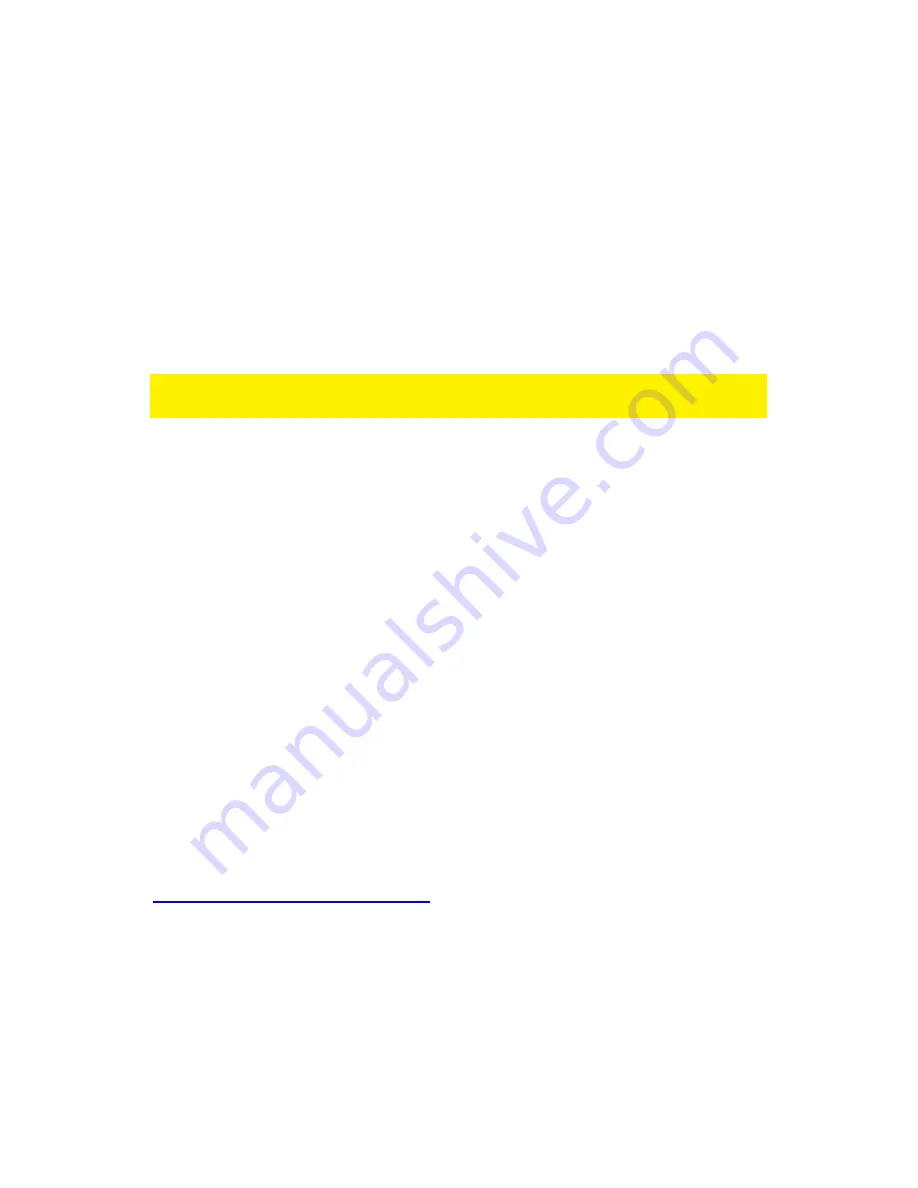
20
|
ENGLISH
3.0 Viewing images
You can view the images both on your computer and on your smartphone screen, as
we explain in the sections below.
Optionally, you can install the supplied software so you can find the camera directly
with your computer and make recordings with your computer.
3.1 On your smartphone/tablet (Android, iPhone, iPad)
Start the App Easy Pro View (HD)* press the camera-icon of the camera you wish to
view. The device will start connecting with the camera and will show live images of the
camera.
*Easy Pro View HD is for iPad only this App ads the possibility to view more IP-Cams
in one screen and the screen is adjusted to use in landscape mode.
3.2 On your PC (Windows) or MAC in a remote location.
After Easy Pro View software is i
nstalled, it’s very easy to add a camera item in the
“Camera List” folder of the Easy Pro View software, key in the CAM ID and Password
(from the ID/Password card). And then double click this camera item. You will then
see the Camera video immediately. No further NAT/router setting modifications are
needed. The camera can be controlled remotely as well.
3.3 Alarm-notification recording (micro SD-Card)
The EM6250 offers the possibility to record video images and store them on the micro
SD-Card when a security sensor (PIR, motion or sound) is triggered. This function
needs to be enabled in the settings of the camera. To playback these recordings you
need to start the Easy Pro View App. Press and hold the camera-icon of the camera
you would like to playback the recordings until a menu is displayed. Select the option
“SD card playback”. Now you can select the date and time of the recording you wish to
playback to start viewing the video images.
3.4 Via the Internet using the web portal
You can view live camera images on internet by logging into the online portal
http://easyproview.eminent-online.com/
enter the CAM ID and password, you do not
need to open a port in the router, the camera will be accessible automatically. This
feature is only supported by Internet Explorer.
Содержание EM6250 Easy Pro View
Страница 1: ...EM6250 Easy Pro View IP Camera...
Страница 30: ...30 ENGLISH 4 7 Video settings 4 7 1 Video...
Страница 33: ...33 ENGLISH 4 7 3 Night mode control Configure how the Night mode is controlled...
Страница 34: ...34 ENGLISH Night mode by schedule Night mode by manual...
Страница 35: ...35 ENGLISH 4 7 4 Camera info View camera information...
Страница 36: ...36 ENGLISH 4 8 Camera Settings...
Страница 37: ...37 ENGLISH 4 8 1 Information View camera information different information as described in section 4 7 4...
Страница 38: ...38 ENGLISH 4 8 2 Network...
Страница 41: ...41 ENGLISH...
Страница 45: ...45 ENGLISH...
Страница 48: ...48 ENGLISH Scheduling...
Страница 49: ...49 ENGLISH Select the trigger source Email alarm Speaker alarm SD Card record...
Страница 50: ...50 ENGLISH Select the time period...
Страница 52: ...52 ENGLISH 4 9 1 Date time Select the time zone and press update The IP Camera will reset...
Страница 53: ...53 ENGLISH 4 9 2 Upgrade Upgrade This function is not available please view section 5 6 4 4 9 3 Reboot...
Страница 54: ...54 ENGLISH 4 10 SD Card Playback SD Card Playback...
Страница 58: ...58 ENGLISH 4 12 Information...
Страница 75: ...75 ENGLISH...






























