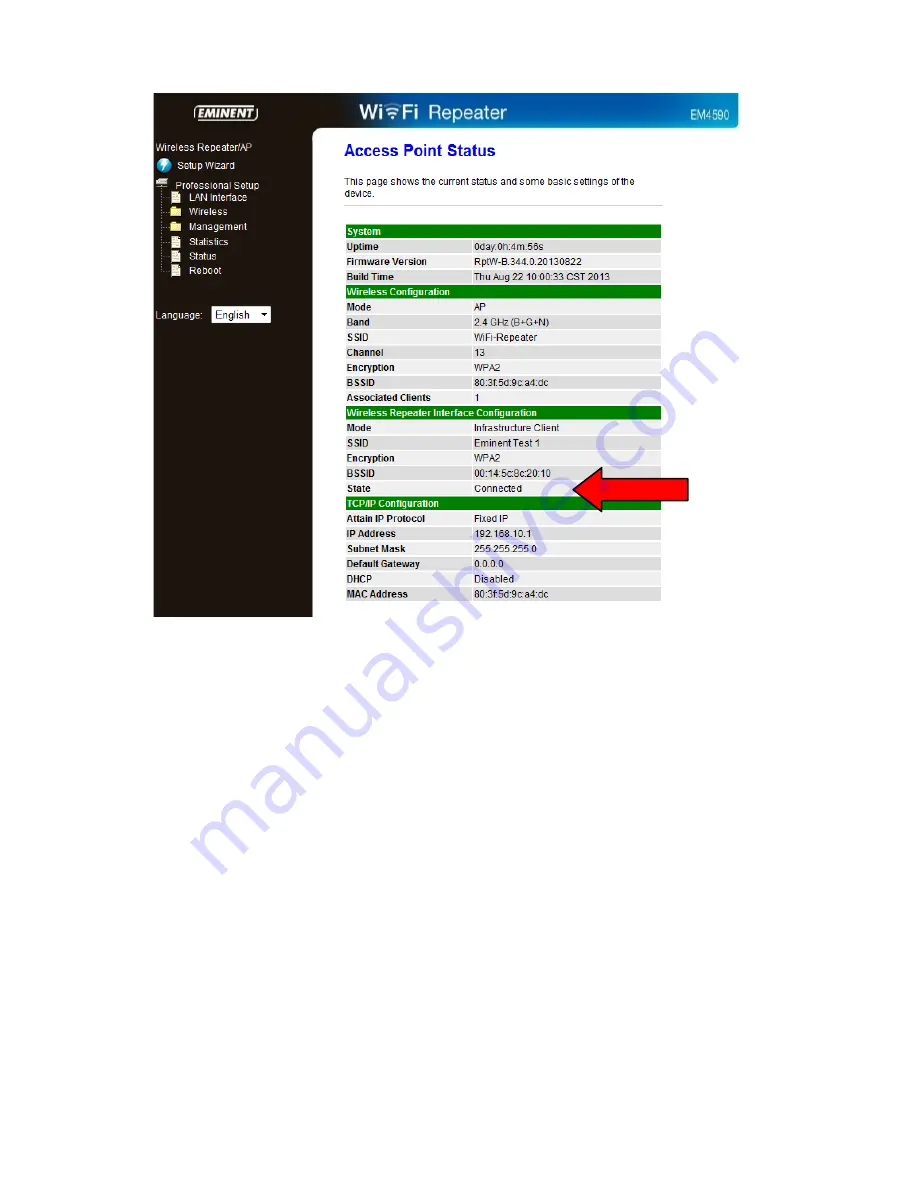
10
|
ENGLISH
18.
You can now connect your wireless network adapter(s) to the EM4590 as
described in chapter ‘Connecting a wireless WPS adapter to the EM4590’.
19.
Now we need to restore the Automatic IP address for the Wired network
connection. Go to the ‘Control Panel’ of your computer.
20.
Windows XP users need to click ‘Network connections’. Windows Vista users
need to click ‘Network and Sharing center’ and then click ‘Show network
connections’. Windows 7 users need to click ‘Network and Sharing Center’ and
then click ‘Change adapter settings’. Windows 8 users need to go to ‘Start’
(Apps) and then choose ‘All Apps’. Choose ‘Control Panel’ and click ‘Network
and Sharing Center’. Click ‘Change adapter settings’.
21.
Right-click your ‘LAN’ connection and click ‘Properties’.
22.
Windows XP users: Double-click ‘Internet protocol TCP/IP’. Windows Vista,
Windows 7 and Windows 8 users: Double-click ‘Internet protocol ‘TCP/IPv4’ as
shown in the following image:
Содержание EM4590 R1
Страница 1: ...EM4590 R1 Wireless WPS Repeater ...














