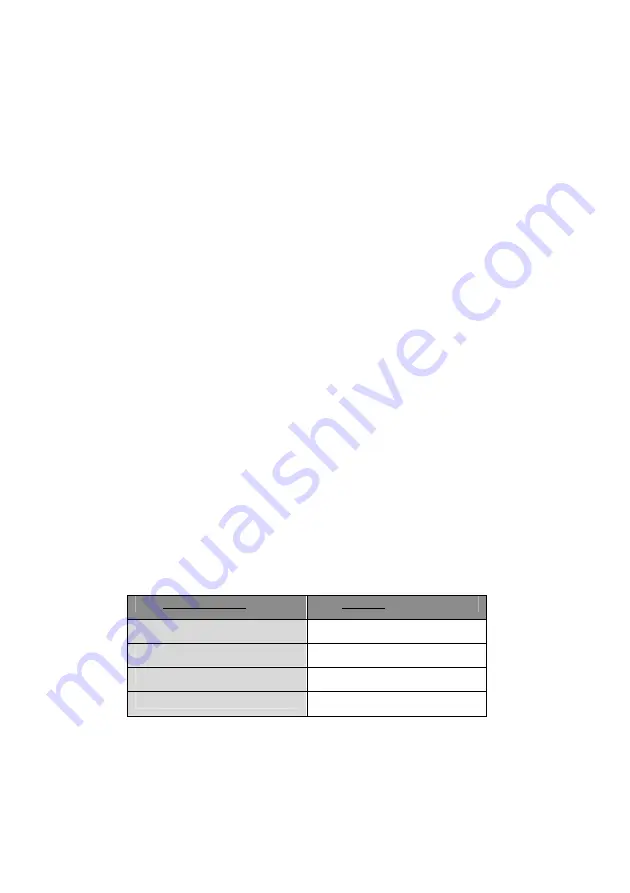
15 |
ENGLISH
14. Fill in the computer’s IP-Address at ‘Local IP Address’. For example: Fill in
‘192.168.1.9’. Also see the frequently asked questions for more information about
IP-Addresses.
15. Click ‘SAVE’ to save the settings. In the table at the bottom of the page, the date
will be added.
9.0 Frequently asked questions
Q:
I receive the message ‘The IP address of the network adapter is incorrect’. What
can I do?
A:
This message appears when the computer did not receive a correct IP address
from the router. Make sure all cables are correctly connected. If necessary, reset
the EM4558 and try again. It is recommended that you configure the router using
a cabled connection (not wireless). When the cabled connection is working
properly you can setup the wireless connection as explained in this manual.
Q: How can I find my IP-Address?
A:
Steps for Windows XP, Vista and Windows 7:
1.
Click ‘Start’.
2.
Go to ‘run’ or ‘search programs and files’.
3.
Type: ‘cmd’.
4.
Press the ‘Entertoets’ or click ‘OK’.
5.
Fill in: ‘ipconfig’.
6.
Press the ‘Enter’ key again.
7.
You will now see the IP-Address. This is your network adapter’s IP-Address.
Q: I have to fill in the VPI and VCI values to establish a DHCP connection. I have no
idea which settings to use and my provider can not or is not willing to provide me
this data. Now what?
A:
Eminent has the mostly used VPI and VCI values for a DHCP connection written
down (usable for the Netherlands):
Name Provider:
VPI/VCI:
Tele2 Family
0/32
BabyXL/Telfort
0/34
BBned/Tele2 Super
0/35
Online Family
8/35
Q: How can I reset the modem to factory defaults?
A:
Use the following steps to reset the EM4558:
1.
Turn on the modem and wail until it has finished starting.
Содержание EM4558
Страница 1: ...EM4558 300N Wireless ADSL2 2 Modem router Analog...
Страница 18: ...EM4558 07 2009...


















