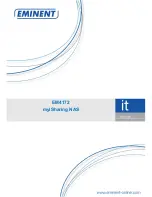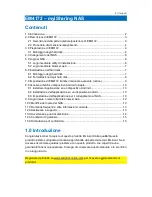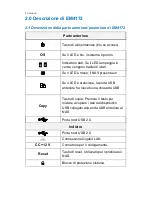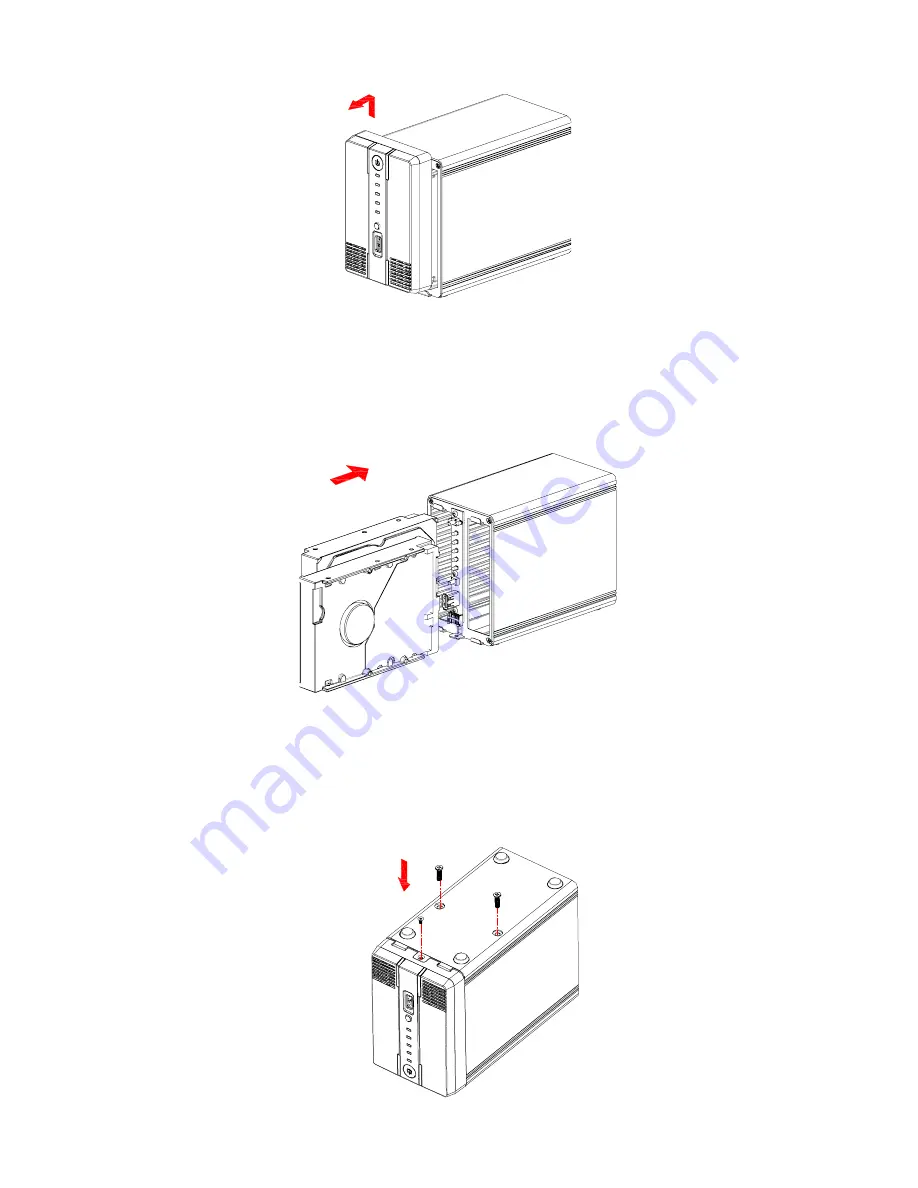
5
|
ESPAÑOL
4. Ahora, coja los discos duros que desee utilizar. Si echa un vistazo dentro de la
carcasa, verá los conectores SATA. Coloque el conector SATA del disco duro de
forma que apunte hacia el conector SATA situado dentro de la carcasa. Deslice el
disco duro con cuidado insertándolo en su posición. Si desea montar un disco
duro adicional, repita el procedimiento anterior. Consulte también la imagen
siguiente:
5. Una vez montados los discos duros, es necesario cerrar la carcasa de nuevo.
Vuelva a colocar el panel delantero en la carcasa y apriete de nuevo el tornillo
situado en la parte inferior de dicho panel. Asimismo, apriete los tornillos de la
unidad de disco duro suministrados para fijar los discos duros montados.
Consulte también la imagen siguiente:
Содержание EM4172
Страница 1: ...EM4172 myiSharing NAS ...
Страница 2: ...EM4172 myiSharing NAS ...
Страница 18: ...EM4172 myiSharing NAS ...
Страница 33: ...EM4172 myiSharing NAS ...
Страница 49: ...EM4172 myiSharing NAS ...
Страница 64: ...16 ESPAÑOL EM4172 01 2013 ...
Страница 65: ...EM4172 myiSharing NAS ...
Страница 80: ...EM4172 myiSharing NAS ...
Страница 95: ...EM4172 myiSharing NAS ...
Страница 110: ......
Страница 111: ......
Страница 112: ......