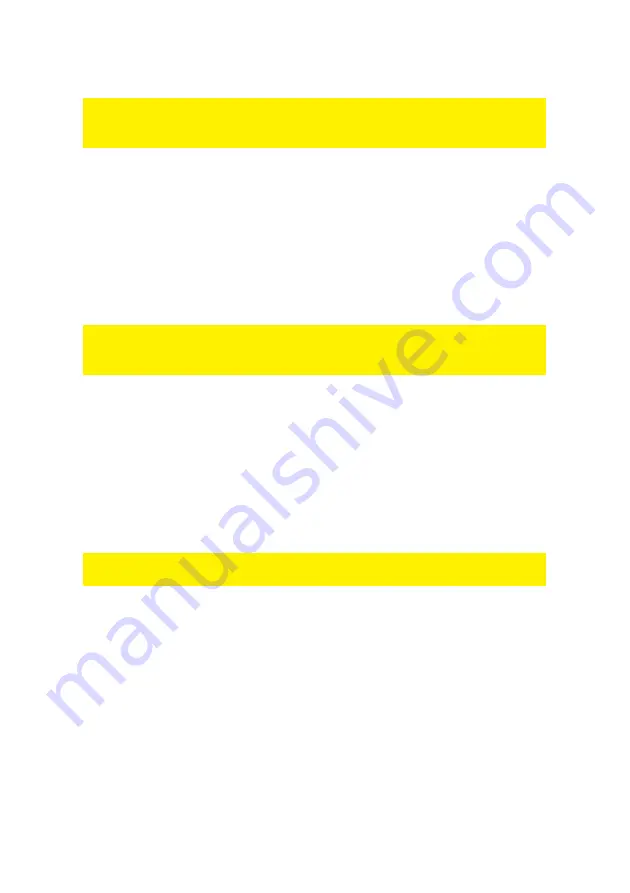
4 |
ENGLISH
7.
Follow the installation steps as displayed on your screen to finish the installation.
You can also start the wizard manually when the CD-rom does not start automatically.
Go to ‘Start’, ‘Run’, typ ‘x:\wizard\wizard.exe’ (‘x’ is the drive letter of your CD-rom
station) and press enter.
3.2 Installing the software
1.
Place the enclosed CD-rom in the CD-rom or DVD station of your computer.
2.
The CD-rom will start automatically.
3.
Select your language.
4.
Click ‘Next’.
5.
Select ‘Install SIM software’
6.
Click ‘Next’.
7.
Follow the installation steps as displayed on your screen to finish the installation.
You can also start the wizard manually when the CD-rom does not start automatically.
Go to ‘Start’, ‘Run’, typ ‘x:\wizard\wizard.exe’ (‘x’ is the drive letter of your CD-rom
station) and press enter.
3.3 Installing the USB Cardreader
1.
Connect the USB Cardreader to an available USB port on your computer. We
recommend using a USB2.0 port when your computer has USB2.0 ports.
2.
Windows will recognize the USB Cardreader automatically.
3.
Put your memory card carefully in the card reader.
4.
You will now see an additional ‘Removable Disc’ in Windows Explorer.
5.
You can view, change or remove the contents of the memory card by accessing
the removable disc.
Hint! If your USB Cardreader does not fit into the USB port of your computer, you can
use the enclosed extension cable.
4.0 Reading out a SIM card
The USB Cardreader can also read out SIM cards, besides reading out memory
cards. This allows you to maintain your telephone numbers and SMS Messages.
1. Put the SIM card carefully in the card reader.
2. Click ‘Start’.
3. Select ‘Program’s’ or ‘All Program’s’.
4. Select SIM editor.
5. Click ’SIM card editor 3.0’ to start the program.
Содержание EM1060
Страница 1: ...E EM1060 12 in 1 Cardreader USB 2 0...







