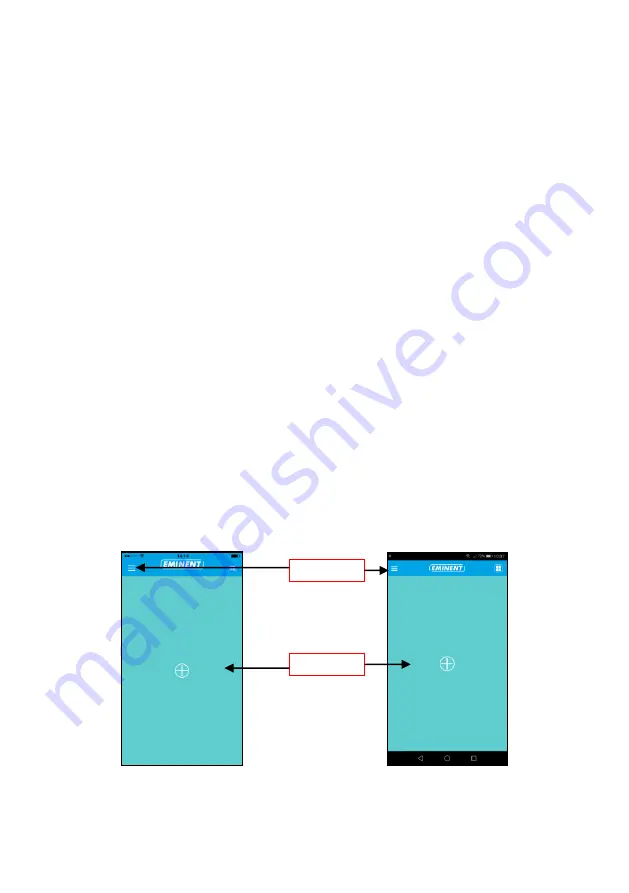
14
|
ENGLISH
3.0 Viewing images
You can view the images both on your computer and on your smartphone screen, as
we explain in the sections below.
Optionally, you can install the supplied software, so you can find the camera directly
with your computer and make recordings with your computer.
3.1 On your smartphone/tablet (Android, iPhone, iPad)
Start the App CamLine Pro, press the camera view of the camera you wish to
view/control from the 4-camera view. The device will start connecting with the camera
and will show live images of the camera including the camera control buttons. If the
smartphone is rotated to landscape the video stream will be displayed in Full-screen
(rotation feature of the smartphone needs to be enabled).
3.2 On your PC (Windows) in a remote location.
After CamLine Pro software is installed, it’s very easy to add a camera into the camera
list of the CamLine Pro software, press the “
+
” button, key in the CAM ID and
password (from the ID/Pass
word Card) and press “
OK
”. The camera will be added to
the camera list. To view the stream, select and drag and drop the camera in the
screen you wish to display the stream of the camera. You will then see the video
stream immediately. No further NAT/router setting modifications are needed. The
camera can be controlled remotely as well.
4.0 CamLine Pro for iPhone/iPad/Android
4.1 The layout of CamLine Pro
iOS
Android
Add camera
Menu
Содержание CamLine Pro EM6331
Страница 1: ...EM6331 CamLine Pro Pan Tilt Full HD IP camera ...
Страница 15: ...15 ENGLISH 4 2 Menu of the app iOS 4 camera views APP information WiFi Smart config instruction video ...
Страница 16: ...16 ENGLISH Android 4 3 Overview and control of the camera Portrait view ...
Страница 20: ...20 ENGLISH 4 4 5 Camera settings 4 5 Camera settings 4 5 1 Reconnect 4 5 2 Remove this device ...
Страница 32: ...32 ENGLISH 5 3 4 WiFi setting 5 3 5 Date Time Set the time and time zone or sync the time with your PC ...















































