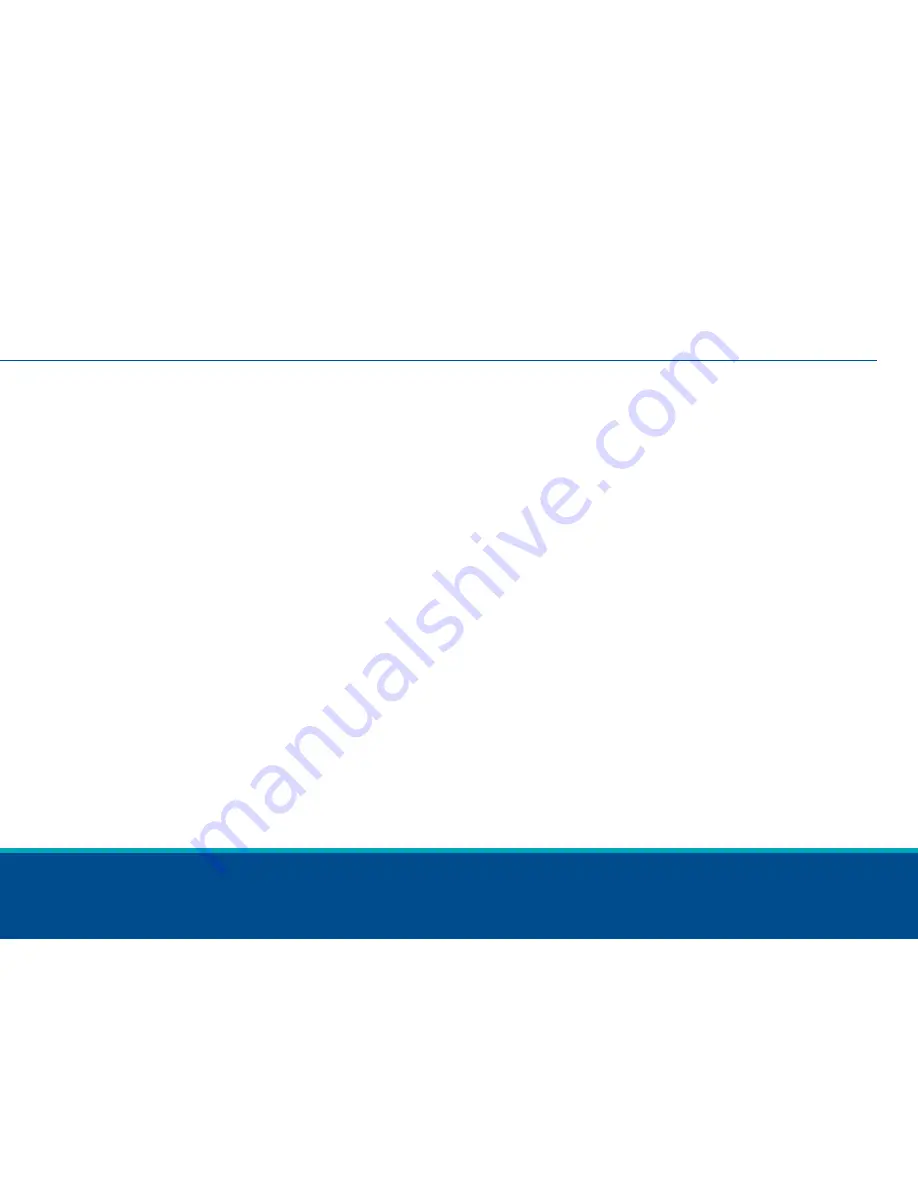
13
13
Connecting to Wi-Fi
•
Before you install, ask the homeowner to download the Sensi app on their smartphone
and gather their Wi-Fi Network (SSID) and password.
•
After installation, work together with your homeowner to connect the thermostat to Wi-Fi.
•
On the thermostat, press the “Menu” button, then press the “Mode” button.
•
Go to the Sensi app using an iOS* or Android device and follow the prompts to connect
to Wi-Fi
–
You will need to scan or enter the 8-digit setup code located on the back of the Welcome Guide
–
Sensi app will pair the Sensi thermostat to Wi-Fi
*If your homeowner has an iOS device & c-wire, the Sensi thermostat will automatically connect using
Apple HomeKit in which Apple Home Data and Bluetooth must be turned ON to connect.
•
Once the thermostat is connected to Wi-Fi, enter and save your registered phone
number by selecting “Contractor Info” in “Settings” on the bottom bar of the Sensi app.
Quick Tip: Register your company at SensiRegistration.com to store your
contact information in the Sensi app.















