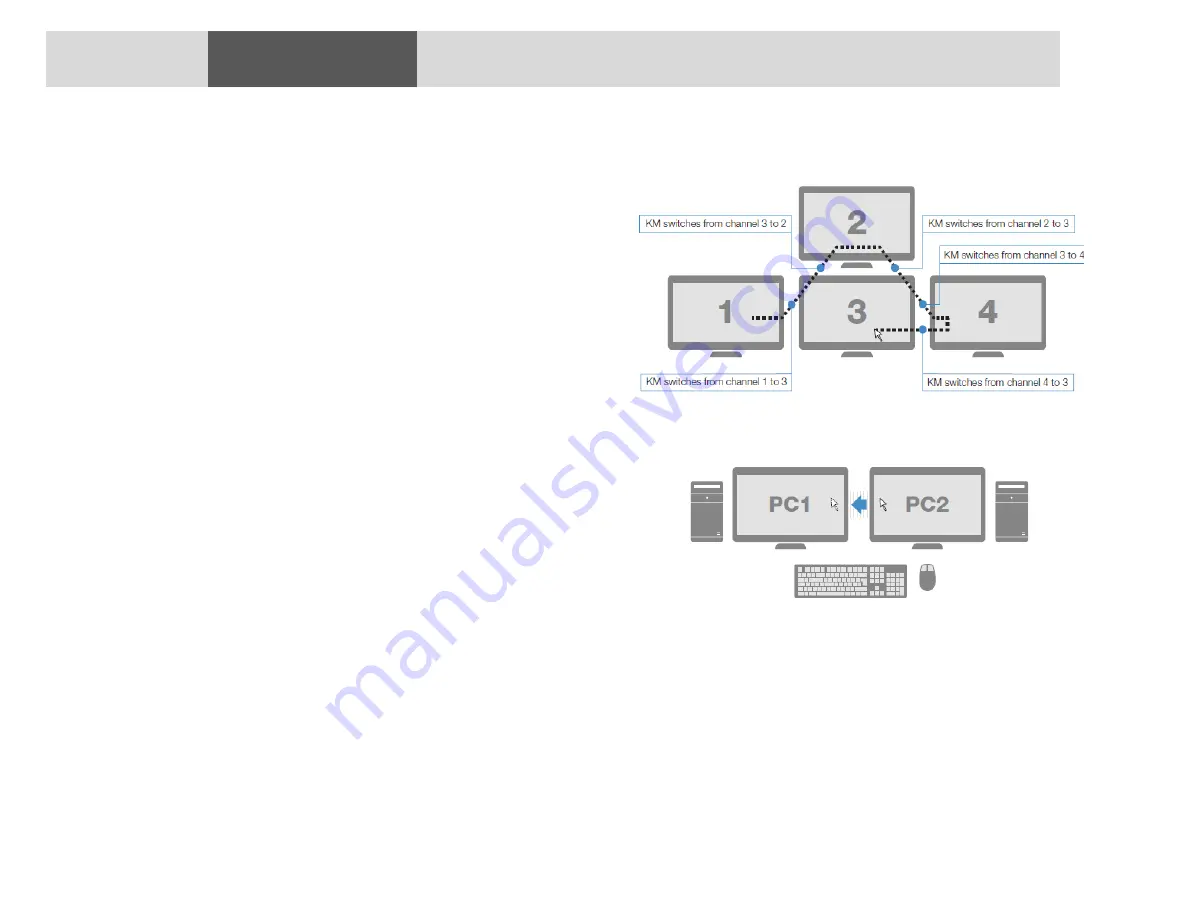
11
2/4 PORT SECURE KM: SCKM120; SCKM140; SCKM145
SCKM120; SCKM140; SCKM145
SM80NU-3 SM80NU-3 SM80NU-3
Section 2 - Overview
What is Virtual Display Technology (VDT)
Virtual Display Technology (VDT) is implemented in EMERSON KM
switches to enable seamless mouse and keyboard switching between
multiple displays. With VDT, user simply moves mouse cursor across
neighboring displays to switch between connected computers.
VDT allows to configure any desired display positioning, including
displays with different sizes and resolutions.
VDT Configurator software enables to easily configure any set of
display sizes, resolutions, geometry and physical arrangement.
Samples of switching between sources with VDT
In 4-port KMs (top image)
and 2-port KMs (bottom image)












































